-
Posts
5,561 -
Joined
-
Last visited
Reputation Activity
-
 BTM_Pix got a reaction from Paris in Would You Perhaps Be Interested In A Different GX80/85 Colour Profile???
BTM_Pix got a reaction from Paris in Would You Perhaps Be Interested In A Different GX80/85 Colour Profile???
For anyone who wants to try Cinelike V as well, just use this updated html file and you'll now be able to switch between Cinelike D, Cinelike V and back to Standard.
Just a heads up to anyone who is about to try this for the first time is that you may have to initiate the handshake procedure twice when you first connect to your camera but every subsequent connection after that will only require it once.
The situation with vlog by the way is that the camera is pretty much acting like my missus when I ask her to make a cup of tea. Hears the request, replies 'OK' so appears to understand it and then does absolutely nothing about it
There is maybe something there with trying to persuade it to do higher bitrate HD though but don't build your hopes up.
DEPLOY CINELIKE D AND V.html
-
 BTM_Pix got a reaction from anonim in Would You Perhaps Be Interested In A Different GX80/85 Colour Profile???
BTM_Pix got a reaction from anonim in Would You Perhaps Be Interested In A Different GX80/85 Colour Profile???
OK, I've got a camera in front of me now, so I'll give you the exact steps
1) Press Menu button on the camera
2) Go to the Setup menu
3) Navigate to WiFi
4) Select WiFi Function
5) Select New Connection -- (This may be where its gone wrong as you may have been using your previous phone connection )
6) Select Remote Shooting & View
7) Camera screen will now be showing the Wifi glowing beacon thing
8) Choose the SSID ID it is showing on the camera (Should be GX80-blah blah) to connect your phone or laptop to
9) Camera will show message saying 'If you have not launched the smartphone application.....' message
10) Load the html page into the browser of your phone or laptop
11) Select 'Handshake'
12) The browser will now display 'ok,GX80-xxxxx,remote,encrypted' (the xxxxxx will be your specific GX80 ID)
13) Hit 'Back' on your browser
14) Select 'Connect'
15) The browser will now display 'OK' and the camera will display 'Under Remote Control'
16) Wait until you see the live view image on the camera LCD
17) Hit 'Back' on your browser
18) Select 'Deploy Cinelike D'
19) The browser will now display 'OK'
20) On the camera display, the picture style will not be displayed (top left next to the Mode indicator)
21) To restore Standard profiles, hit 'Back' on your browser and select 'Restore'
22) The browser will now display 'OK' and on the camera display, the STD picture style will be displayed (top left next to the Mode indicator)
23) Repeat 17-22 to switch between enabling and disabling Cinelike D
If it does NOT connect the first time, then just let it time out and repeat from the top. Once it has successfully connected it will store the connection and from thereon in will connect first time every time.
By the way, just to be absolutely clear, the quote of mine that you've used there relates to a different conversation regarding trying to guess at additional commands to get them working.
It has nothing to do with what I've shared regarding the Cinelike D stuff as rest assured I would not share something without testing that it didn't break my own camera first.
OK, well that sounds like if you got the handshake going then the camera is timing out, dropping its wifi transmission and your phone is falling back to a different wifi network and giving the 404 error because its connected to the internet while the page is referring to the address of the camera.
This is a positive sign as it should mean if you start the process again, the connection will have been registered and you'll be able to get through on the next attempt.
-
 BTM_Pix reacted to sanveer in Would You Perhaps Be Interested In A Different GX80/85 Colour Profile???
BTM_Pix reacted to sanveer in Would You Perhaps Be Interested In A Different GX80/85 Colour Profile???
My apologies. I obviously left out some bits of the discussion on this thread.
Btw, excellent work BTM_Pix.
-
 BTM_Pix got a reaction from jonpais in Would You Perhaps Be Interested In A Different GX80/85 Colour Profile???
BTM_Pix got a reaction from jonpais in Would You Perhaps Be Interested In A Different GX80/85 Colour Profile???
They were my instructions to be fair but no matter, we got there in the end!
-
 BTM_Pix got a reaction from sanveer in Would You Perhaps Be Interested In A Different GX80/85 Colour Profile???
BTM_Pix got a reaction from sanveer in Would You Perhaps Be Interested In A Different GX80/85 Colour Profile???
"Packet Capture" (free from the Play store) doesn't require root access if anyone wants to delve in.
Not my experience with this at all.
Its made no difference at all to the responsiveness of any of the controls of the camera.
Are you referring to when you still have it connected to the wifi or something?
This is expected and described earlier in the thread. Its actually the way to confirm its worked
As per the recommendation, consider saving the Cinelike profile as C1 and then the Standard profile as C2.
This makes it really simple to switch between them in camera if required.
Hope that helps.
-
 BTM_Pix got a reaction from Adept in Would You Perhaps Be Interested In A Different GX80/85 Colour Profile???
BTM_Pix got a reaction from Adept in Would You Perhaps Be Interested In A Different GX80/85 Colour Profile???
Yes, its changeable in camera like the other profiles and the changes are persistent on power off and when stored in C1 etc
-
 BTM_Pix got a reaction from s.matson in Would You Perhaps Be Interested In A Different GX80/85 Colour Profile???
BTM_Pix got a reaction from s.matson in Would You Perhaps Be Interested In A Different GX80/85 Colour Profile???
The LX100 accepts the Cinelike commands and changes it's colour profile to something unusual.
I'll look at it again at some point as it would be a very cool thing to have on there I think.
-
 BTM_Pix got a reaction from deezid in Would You Perhaps Be Interested In A Different GX80/85 Colour Profile???
BTM_Pix got a reaction from deezid in Would You Perhaps Be Interested In A Different GX80/85 Colour Profile???
Yes, its changeable in camera like the other profiles and the changes are persistent on power off and when stored in C1 etc
-
 BTM_Pix got a reaction from AaronChicago in Why should I NOT buy the original 4k Ursa?
BTM_Pix got a reaction from AaronChicago in Why should I NOT buy the original 4k Ursa?
I suspect this list of reasons is going to end up like this in reverse
-
 BTM_Pix got a reaction from iamoui in Would You Perhaps Be Interested In A Different GX80/85 Colour Profile???
BTM_Pix got a reaction from iamoui in Would You Perhaps Be Interested In A Different GX80/85 Colour Profile???
Yes, you just have to modify the html file so that when you hit 'Deploy' it takes you to B&H Website where you can then buy a GH5
-
 BTM_Pix got a reaction from sanveer in Would You Perhaps Be Interested In A Different GX80/85 Colour Profile???
BTM_Pix got a reaction from sanveer in Would You Perhaps Be Interested In A Different GX80/85 Colour Profile???
I'll be doing a bit more poking around this afternoon so if there's anything new I'll pop back with an update.
If anyone has access to one of the new cheap GX800/GX850/GF9/WhateverItsCalledInYourCountry then I'd be curious to see them try it on that.
-
 BTM_Pix got a reaction from gatopardo in Would You Perhaps Be Interested In A Different GX80/85 Colour Profile???
BTM_Pix got a reaction from gatopardo in Would You Perhaps Be Interested In A Different GX80/85 Colour Profile???
The LX100 accepts the Cinelike commands and changes it's colour profile to something unusual.
I'll look at it again at some point as it would be a very cool thing to have on there I think.
-
 BTM_Pix reacted to Grimor in Would You Perhaps Be Interested In A Different GX80/85 Colour Profile???
BTM_Pix reacted to Grimor in Would You Perhaps Be Interested In A Different GX80/85 Colour Profile???
I know, thanks again
-
 BTM_Pix got a reaction from Orangenz in Panasonic Error Logs
BTM_Pix got a reaction from Orangenz in Panasonic Error Logs
In the 70s in the UK the government used to make a series of public information films with varying degrees of sinister or judgemental tone and this one has always stuck with me.
The pay off line at the end is exactly right for this situation when someone like me is being wise after the event !
-
 BTM_Pix got a reaction from Mark Romero 2 in Would You Perhaps Be Interested In A Different GX80/85 Colour Profile???
BTM_Pix got a reaction from Mark Romero 2 in Would You Perhaps Be Interested In A Different GX80/85 Colour Profile???
OK
So for anyone wanting to try this, I have made a really simple method to do it.
I have tested this numerous times on my GX80 and it has lived to tell the tale but obviously do this at your own risk.
All that this process does is fool the camera into thinking its talking to the smartphone app and then the commands it sends are exactly what the smartphone app sends. Or would do if the smartphone app thought it was talking to a camera equipped with Cinelike D !
So as such it is only getting sent what the Panasonic app would be sending to it so there are no hacky or sneaky debug things getting sent to it.
Again, though, proceed at your own risk.
Although I would say, if you’ve tried that region switching hack on YouTube with the 10 million key press combos during power up then you’re already brave enough to try this!
Bear in mind that my unit is a GX80 and the firmware is version 1.0
If you have a GX85 or have got a different firmware then I just don’t know because obviously I haven’t got any other devices to test it on.
Here we go then….
Follow these instructions exactly and you should have Cinelike D on your GX80/85
You will need a laptop or a phone with a browser, the camera and to download the simple html file attached.
1) Switch on camera and turn on wifi as though you were connecting the app and you should see the waiting screen on the camera
2) Load the Deploy Cinelike D.html file into your browser
3) Select ‘Handshake’
4) You should see the browser page change and it confirm that its connected to a GX80
5) Hit the back key on the browser
6) Select ‘Connect’
7) You should see the browser page change to say ‘ok’ and the camera give you an ‘Under Remote Control’ message
8) Wait until the camera screen shows you a live view
9) Hit the back key on the browser
10) Select ‘Deploy’
11) You should see the browser page change to say ‘ok’ and the camera should NOT now be displaying the Photo Style you had selected (i.e. Standard, Vivid etc)
12) Cinelike D is now active on the camera
13) If you go into the menu on the camera and select Photo Style you will see that it is blank and you can’t navigate to other Photo Styles such as Standard etc.
14) To restore the Photo Styles hit the back button on the browser and select ‘Restore’ and the camera will display the Standard photo style and you should then be able to go into Photo Styles and change them.
15) Repeat 9-14 to switch between them to your hearts content!
So, like other settings, the Cinelike D profile will persist when you switch the camera off so if you want to use the other Photo Styles again then you MUST go this process again to re-enable them.
However, if you would like to switch between them without using this method again (and who wouldn’t) here is a neat way round it.
When you’ve done Step 12 and got Cinelike D on, set all your other parameters (4K24p etc) as you’d like them and save these into C1 of the custom settings.
Then go to Step 14 and use the ‘Restore’ to get your standard Photo Styles back, set all your other parameters (4K24p etc) as you’d like them and then save these into C2 of the custom settings.
Now when you switch the camera on, you simply choose C1 to have Cinelike D or C2 for the standard Photo Styles and forget about using any nonsense about using browsers and wifi connections!
In couple of weeks I’m hoping to show you how you can do stuff like this and some other useful bits and pieces from a little hardware gadget that will work on the Panasonic cameras but have fun with this in the meantime.
DEPLOY CINELIKE D.html
-
 BTM_Pix got a reaction from Adept in Would You Perhaps Be Interested In A Different GX80/85 Colour Profile???
BTM_Pix got a reaction from Adept in Would You Perhaps Be Interested In A Different GX80/85 Colour Profile???
OK, I've got a camera in front of me now, so I'll give you the exact steps
1) Press Menu button on the camera
2) Go to the Setup menu
3) Navigate to WiFi
4) Select WiFi Function
5) Select New Connection -- (This may be where its gone wrong as you may have been using your previous phone connection )
6) Select Remote Shooting & View
7) Camera screen will now be showing the Wifi glowing beacon thing
8) Choose the SSID ID it is showing on the camera (Should be GX80-blah blah) to connect your phone or laptop to
9) Camera will show message saying 'If you have not launched the smartphone application.....' message
10) Load the html page into the browser of your phone or laptop
11) Select 'Handshake'
12) The browser will now display 'ok,GX80-xxxxx,remote,encrypted' (the xxxxxx will be your specific GX80 ID)
13) Hit 'Back' on your browser
14) Select 'Connect'
15) The browser will now display 'OK' and the camera will display 'Under Remote Control'
16) Wait until you see the live view image on the camera LCD
17) Hit 'Back' on your browser
18) Select 'Deploy Cinelike D'
19) The browser will now display 'OK'
20) On the camera display, the picture style will not be displayed (top left next to the Mode indicator)
21) To restore Standard profiles, hit 'Back' on your browser and select 'Restore'
22) The browser will now display 'OK' and on the camera display, the STD picture style will be displayed (top left next to the Mode indicator)
23) Repeat 17-22 to switch between enabling and disabling Cinelike D
If it does NOT connect the first time, then just let it time out and repeat from the top. Once it has successfully connected it will store the connection and from thereon in will connect first time every time.
By the way, just to be absolutely clear, the quote of mine that you've used there relates to a different conversation regarding trying to guess at additional commands to get them working.
It has nothing to do with what I've shared regarding the Cinelike D stuff as rest assured I would not share something without testing that it didn't break my own camera first.
OK, well that sounds like if you got the handshake going then the camera is timing out, dropping its wifi transmission and your phone is falling back to a different wifi network and giving the 404 error because its connected to the internet while the page is referring to the address of the camera.
This is a positive sign as it should mean if you start the process again, the connection will have been registered and you'll be able to get through on the next attempt.
-
 BTM_Pix got a reaction from Adept in Would You Perhaps Be Interested In A Different GX80/85 Colour Profile???
BTM_Pix got a reaction from Adept in Would You Perhaps Be Interested In A Different GX80/85 Colour Profile???
You don't need to use the Panasonic app, its all done through your browser.
1) Turn the wifi function on on the camera
2) In your wifi settings on the phone, connect to the camera. (NB Depending on how easy it is to load html files from a file on your particular phone, it might be easier to use a computer but there's no reason it won't work with a phone browser)
3) Load the html file attached here (the original one has now been updated to have both types of Cinelike)
4) Select Handshake
5) Depending on how successful your previous attempts have been the camera will accept the connection and you hit Connect.
6) If it hasn't connected first time the camera will time out. This is perfectly OK, it is waiting sometimes for a return authorisation which it wont get as we're not using the app. If this happens, just start the process again from step 1 and it will work second time round.
7) Once its connected the camera will say under remote control, then wait for it to show a live view on the LCD screen.
8) Select which version of Cinelike that you want.
9) For all subsequent connections, you won't have to do the two step handshake, it will just be > Turn on wifi on camera, connect wifi on phone, load html page, hit Handshake, hit Connect, wait for live view and then choose which Cinelike you want or select Restore to go back to Standard setting.
DEPLOY CINELIKE D AND V.html
-
 BTM_Pix reacted to seppling in Would You Perhaps Be Interested In A Different GX80/85 Colour Profile???
BTM_Pix reacted to seppling in Would You Perhaps Be Interested In A Different GX80/85 Colour Profile???
AH, ok - the first speedbump is figured out. I wasn't going to Wi-Fi direct connect on my phone. The two devices are now directly connected via wifi and I was able to successfully initiate the handshake. However, I'm now receiving a 404 Page Not Found error when attempting to connect. Will continue to try and establish a connection via the web browser page.
-
 BTM_Pix got a reaction from John Matthews in Would You Perhaps Be Interested In A Different GX80/85 Colour Profile???
BTM_Pix got a reaction from John Matthews in Would You Perhaps Be Interested In A Different GX80/85 Colour Profile???
For anyone who wants to try Cinelike V as well, just use this updated html file and you'll now be able to switch between Cinelike D, Cinelike V and back to Standard.
Just a heads up to anyone who is about to try this for the first time is that you may have to initiate the handshake procedure twice when you first connect to your camera but every subsequent connection after that will only require it once.
The situation with vlog by the way is that the camera is pretty much acting like my missus when I ask her to make a cup of tea. Hears the request, replies 'OK' so appears to understand it and then does absolutely nothing about it
There is maybe something there with trying to persuade it to do higher bitrate HD though but don't build your hopes up.
DEPLOY CINELIKE D AND V.html
-
 BTM_Pix got a reaction from PannySVHS in Lenses
BTM_Pix got a reaction from PannySVHS in Lenses
The IBIS works well with it but of course with it being a non-native zoom lens its not ideal as you have to tell the camera which focal length you're going to be using.
Its not something you'd be wanting to handhold much though to be honest.
Oddly enough though, despite being 1.8kg and weighing 300g more than my Nikon 70-200 f2.8, it feels far lighter because the 70-200 is very nose heavy. The hand grip combines with that better balance to make it doable - especially as it has the heft to sit solidly in your palm so works well in a look down mode with a swivel up rear VF like the GX80 - but, as I say, its not really a walkabout lens!
It does function without power but don't expect to be doing a smooth zoom as there is a fair amount of resistance on the ring. That battery plate I'm using (which is a cheapo one for the BMPCC) weighs nothing and has an integral velcro strap and tripod thread so its easy to mount it out of the way with out without additional rigging. You could probably get away with a smaller version of the Sony battery as well but its all I had around.
It covers both HD and 4K without vignetting but you must engage either the len's own doubler if you're using it in 4K mode but if its just HD then you have the option of using the EX-TELE function on the camera instead to achieve the same effect which avoids the light loss of the doubler.
-
 BTM_Pix got a reaction from Emanuel in Would You Perhaps Be Interested In A Different GX80/85 Colour Profile???
BTM_Pix got a reaction from Emanuel in Would You Perhaps Be Interested In A Different GX80/85 Colour Profile???
So, as some of you may know, I've been "experimenting" with having little chats with different Panasonic cameras over WiFi and after whispering in the GX80s ear last night, I may have come up with something quite interesting.
The first image is a grab from a GX80 using its Standard profile.
The second image is a grab from a GX80 that is definitely not using the Standard profile.......
-
 BTM_Pix got a reaction from Inazuma in Would You Perhaps Be Interested In A Different GX80/85 Colour Profile???
BTM_Pix got a reaction from Inazuma in Would You Perhaps Be Interested In A Different GX80/85 Colour Profile???
For anyone who wants to try Cinelike V as well, just use this updated html file and you'll now be able to switch between Cinelike D, Cinelike V and back to Standard.
Just a heads up to anyone who is about to try this for the first time is that you may have to initiate the handshake procedure twice when you first connect to your camera but every subsequent connection after that will only require it once.
The situation with vlog by the way is that the camera is pretty much acting like my missus when I ask her to make a cup of tea. Hears the request, replies 'OK' so appears to understand it and then does absolutely nothing about it
There is maybe something there with trying to persuade it to do higher bitrate HD though but don't build your hopes up.
DEPLOY CINELIKE D AND V.html
-
 BTM_Pix got a reaction from sudopera in Would You Perhaps Be Interested In A Different GX80/85 Colour Profile???
BTM_Pix got a reaction from sudopera in Would You Perhaps Be Interested In A Different GX80/85 Colour Profile???
Yes, you just have to modify the html file so that when you hit 'Deploy' it takes you to B&H Website where you can then buy a GH5
-
 BTM_Pix got a reaction from Alborat in Would You Perhaps Be Interested In A Different GX80/85 Colour Profile???
BTM_Pix got a reaction from Alborat in Would You Perhaps Be Interested In A Different GX80/85 Colour Profile???
For anyone who wants to try Cinelike V as well, just use this updated html file and you'll now be able to switch between Cinelike D, Cinelike V and back to Standard.
Just a heads up to anyone who is about to try this for the first time is that you may have to initiate the handshake procedure twice when you first connect to your camera but every subsequent connection after that will only require it once.
The situation with vlog by the way is that the camera is pretty much acting like my missus when I ask her to make a cup of tea. Hears the request, replies 'OK' so appears to understand it and then does absolutely nothing about it
There is maybe something there with trying to persuade it to do higher bitrate HD though but don't build your hopes up.
DEPLOY CINELIKE D AND V.html
-
 BTM_Pix got a reaction from tupp in Would You Perhaps Be Interested In A Different GX80/85 Colour Profile???
BTM_Pix got a reaction from tupp in Would You Perhaps Be Interested In A Different GX80/85 Colour Profile???
Yeah, apologies for that, wasn't being very exacting just getting something with some range in it to show that Cinelike D is possible on the GX80 rather than showing it as a way of working if you know what I mean.
Hopefully now I've put it out there people can run more tests to put up to compare it with the other profiles as I've got a bit more digging around to be doing for a while