-
Posts
5,563 -
Joined
-
Last visited
Reputation Activity
-
 BTM_Pix got a reaction from iamoui in Would You Perhaps Be Interested In A Different GX80/85 Colour Profile???
BTM_Pix got a reaction from iamoui in Would You Perhaps Be Interested In A Different GX80/85 Colour Profile???
Yes, you just have to modify the html file so that when you hit 'Deploy' it takes you to B&H Website where you can then buy a GH5
-
 BTM_Pix got a reaction from Paris in Would You Perhaps Be Interested In A Different GX80/85 Colour Profile???
BTM_Pix got a reaction from Paris in Would You Perhaps Be Interested In A Different GX80/85 Colour Profile???
For anyone who wants to try Cinelike V as well, just use this updated html file and you'll now be able to switch between Cinelike D, Cinelike V and back to Standard.
Just a heads up to anyone who is about to try this for the first time is that you may have to initiate the handshake procedure twice when you first connect to your camera but every subsequent connection after that will only require it once.
The situation with vlog by the way is that the camera is pretty much acting like my missus when I ask her to make a cup of tea. Hears the request, replies 'OK' so appears to understand it and then does absolutely nothing about it
There is maybe something there with trying to persuade it to do higher bitrate HD though but don't build your hopes up.
DEPLOY CINELIKE D AND V.html
-
 BTM_Pix got a reaction from tupp in Would You Perhaps Be Interested In A Different GX80/85 Colour Profile???
BTM_Pix got a reaction from tupp in Would You Perhaps Be Interested In A Different GX80/85 Colour Profile???
Yeah, apologies for that, wasn't being very exacting just getting something with some range in it to show that Cinelike D is possible on the GX80 rather than showing it as a way of working if you know what I mean.
Hopefully now I've put it out there people can run more tests to put up to compare it with the other profiles as I've got a bit more digging around to be doing for a while
-
 BTM_Pix reacted to robbino in Would You Perhaps Be Interested In A Different GX80/85 Colour Profile???
BTM_Pix reacted to robbino in Would You Perhaps Be Interested In A Different GX80/85 Colour Profile???
Thanks so much BTM_Pix for your post, great work
If you add the following line to your original HTML file you can see all the options available:
<P><A HREF="http://192.168.54.1/cam.cgi?mode=getinfo&type=curmenu">Options available</A></P>
-
 BTM_Pix got a reaction from John Matthews in Would You Perhaps Be Interested In A Different GX80/85 Colour Profile???
BTM_Pix got a reaction from John Matthews in Would You Perhaps Be Interested In A Different GX80/85 Colour Profile???
For anyone who wants to try Cinelike V as well, just use this updated html file and you'll now be able to switch between Cinelike D, Cinelike V and back to Standard.
Just a heads up to anyone who is about to try this for the first time is that you may have to initiate the handshake procedure twice when you first connect to your camera but every subsequent connection after that will only require it once.
The situation with vlog by the way is that the camera is pretty much acting like my missus when I ask her to make a cup of tea. Hears the request, replies 'OK' so appears to understand it and then does absolutely nothing about it
There is maybe something there with trying to persuade it to do higher bitrate HD though but don't build your hopes up.
DEPLOY CINELIKE D AND V.html
-
 BTM_Pix got a reaction from Inazuma in Would You Perhaps Be Interested In A Different GX80/85 Colour Profile???
BTM_Pix got a reaction from Inazuma in Would You Perhaps Be Interested In A Different GX80/85 Colour Profile???
For anyone who wants to try Cinelike V as well, just use this updated html file and you'll now be able to switch between Cinelike D, Cinelike V and back to Standard.
Just a heads up to anyone who is about to try this for the first time is that you may have to initiate the handshake procedure twice when you first connect to your camera but every subsequent connection after that will only require it once.
The situation with vlog by the way is that the camera is pretty much acting like my missus when I ask her to make a cup of tea. Hears the request, replies 'OK' so appears to understand it and then does absolutely nothing about it
There is maybe something there with trying to persuade it to do higher bitrate HD though but don't build your hopes up.
DEPLOY CINELIKE D AND V.html
-
 BTM_Pix got a reaction from Orangenz in Panasonic Error Logs
BTM_Pix got a reaction from Orangenz in Panasonic Error Logs
In the 70s in the UK the government used to make a series of public information films with varying degrees of sinister or judgemental tone and this one has always stuck with me.
The pay off line at the end is exactly right for this situation when someone like me is being wise after the event !
-
 BTM_Pix got a reaction from jonpais in Panasonic Error Logs
BTM_Pix got a reaction from jonpais in Panasonic Error Logs
As a by product of my recent research, I've come across something in a service manual that might be useful if you've had something funky happen with your Panasonic cameras.
This is from a GX7 manual but - like the region change boot mode - the process is common across their range so should work for all models.
Not the most thrilling of discoveries but it might be useful if you have a problem and definitely would have shed some light on the Lexar card failure discussion as it will have been written into the GH5 log
It'll probably still be in there actually....
panasonic-gx7-service-manual.pdf
-
 BTM_Pix got a reaction from Alborat in Would You Perhaps Be Interested In A Different GX80/85 Colour Profile???
BTM_Pix got a reaction from Alborat in Would You Perhaps Be Interested In A Different GX80/85 Colour Profile???
For anyone who wants to try Cinelike V as well, just use this updated html file and you'll now be able to switch between Cinelike D, Cinelike V and back to Standard.
Just a heads up to anyone who is about to try this for the first time is that you may have to initiate the handshake procedure twice when you first connect to your camera but every subsequent connection after that will only require it once.
The situation with vlog by the way is that the camera is pretty much acting like my missus when I ask her to make a cup of tea. Hears the request, replies 'OK' so appears to understand it and then does absolutely nothing about it
There is maybe something there with trying to persuade it to do higher bitrate HD though but don't build your hopes up.
DEPLOY CINELIKE D AND V.html
-
 BTM_Pix reacted to mmills in Would You Perhaps Be Interested In A Different GX80/85 Colour Profile???
BTM_Pix reacted to mmills in Would You Perhaps Be Interested In A Different GX80/85 Colour Profile???
@BTM_Pix Excellent work! It works fine on my Ver.01 GX85. I hope you plan to release an html file for Cinelike V too!
-
 BTM_Pix got a reaction from Mark Romero 2 in Would You Perhaps Be Interested In A Different GX80/85 Colour Profile???
BTM_Pix got a reaction from Mark Romero 2 in Would You Perhaps Be Interested In A Different GX80/85 Colour Profile???
OK
So for anyone wanting to try this, I have made a really simple method to do it.
I have tested this numerous times on my GX80 and it has lived to tell the tale but obviously do this at your own risk.
All that this process does is fool the camera into thinking its talking to the smartphone app and then the commands it sends are exactly what the smartphone app sends. Or would do if the smartphone app thought it was talking to a camera equipped with Cinelike D !
So as such it is only getting sent what the Panasonic app would be sending to it so there are no hacky or sneaky debug things getting sent to it.
Again, though, proceed at your own risk.
Although I would say, if you’ve tried that region switching hack on YouTube with the 10 million key press combos during power up then you’re already brave enough to try this!
Bear in mind that my unit is a GX80 and the firmware is version 1.0
If you have a GX85 or have got a different firmware then I just don’t know because obviously I haven’t got any other devices to test it on.
Here we go then….
Follow these instructions exactly and you should have Cinelike D on your GX80/85
You will need a laptop or a phone with a browser, the camera and to download the simple html file attached.
1) Switch on camera and turn on wifi as though you were connecting the app and you should see the waiting screen on the camera
2) Load the Deploy Cinelike D.html file into your browser
3) Select ‘Handshake’
4) You should see the browser page change and it confirm that its connected to a GX80
5) Hit the back key on the browser
6) Select ‘Connect’
7) You should see the browser page change to say ‘ok’ and the camera give you an ‘Under Remote Control’ message
8) Wait until the camera screen shows you a live view
9) Hit the back key on the browser
10) Select ‘Deploy’
11) You should see the browser page change to say ‘ok’ and the camera should NOT now be displaying the Photo Style you had selected (i.e. Standard, Vivid etc)
12) Cinelike D is now active on the camera
13) If you go into the menu on the camera and select Photo Style you will see that it is blank and you can’t navigate to other Photo Styles such as Standard etc.
14) To restore the Photo Styles hit the back button on the browser and select ‘Restore’ and the camera will display the Standard photo style and you should then be able to go into Photo Styles and change them.
15) Repeat 9-14 to switch between them to your hearts content!
So, like other settings, the Cinelike D profile will persist when you switch the camera off so if you want to use the other Photo Styles again then you MUST go this process again to re-enable them.
However, if you would like to switch between them without using this method again (and who wouldn’t) here is a neat way round it.
When you’ve done Step 12 and got Cinelike D on, set all your other parameters (4K24p etc) as you’d like them and save these into C1 of the custom settings.
Then go to Step 14 and use the ‘Restore’ to get your standard Photo Styles back, set all your other parameters (4K24p etc) as you’d like them and then save these into C2 of the custom settings.
Now when you switch the camera on, you simply choose C1 to have Cinelike D or C2 for the standard Photo Styles and forget about using any nonsense about using browsers and wifi connections!
In couple of weeks I’m hoping to show you how you can do stuff like this and some other useful bits and pieces from a little hardware gadget that will work on the Panasonic cameras but have fun with this in the meantime.
DEPLOY CINELIKE D.html
-
 BTM_Pix got a reaction from PannySVHS in Lenses
BTM_Pix got a reaction from PannySVHS in Lenses
The IBIS works well with it but of course with it being a non-native zoom lens its not ideal as you have to tell the camera which focal length you're going to be using.
Its not something you'd be wanting to handhold much though to be honest.
Oddly enough though, despite being 1.8kg and weighing 300g more than my Nikon 70-200 f2.8, it feels far lighter because the 70-200 is very nose heavy. The hand grip combines with that better balance to make it doable - especially as it has the heft to sit solidly in your palm so works well in a look down mode with a swivel up rear VF like the GX80 - but, as I say, its not really a walkabout lens!
It does function without power but don't expect to be doing a smooth zoom as there is a fair amount of resistance on the ring. That battery plate I'm using (which is a cheapo one for the BMPCC) weighs nothing and has an integral velcro strap and tripod thread so its easy to mount it out of the way with out without additional rigging. You could probably get away with a smaller version of the Sony battery as well but its all I had around.
It covers both HD and 4K without vignetting but you must engage either the len's own doubler if you're using it in 4K mode but if its just HD then you have the option of using the EX-TELE function on the camera instead to achieve the same effect which avoids the light loss of the doubler.
-
 BTM_Pix got a reaction from sudopera in Would You Perhaps Be Interested In A Different GX80/85 Colour Profile???
BTM_Pix got a reaction from sudopera in Would You Perhaps Be Interested In A Different GX80/85 Colour Profile???
Yes, you just have to modify the html file so that when you hit 'Deploy' it takes you to B&H Website where you can then buy a GH5
-
 BTM_Pix got a reaction from zetty in Would You Perhaps Be Interested In A Different GX80/85 Colour Profile???
BTM_Pix got a reaction from zetty in Would You Perhaps Be Interested In A Different GX80/85 Colour Profile???
Yes, you just have to modify the html file so that when you hit 'Deploy' it takes you to B&H Website where you can then buy a GH5
-
 BTM_Pix got a reaction from Thpriest in Lenses
BTM_Pix got a reaction from Thpriest in Lenses
If you're after vintage, cheap, big constant aperture zoom range and parfocal then have a look at some B4 stuff.
I got this Angenieux for the LS300 as I needed it for the press conference stuff I do but obviously with it now being MFT mount I put it on the GX80 for a laugh!
Its 8.7mm f1.7 with a 15x zoom.
With the GX80 you have to deploy the internal doubler on the lens to get the image to fill the frame so its then 18mm-ish and f2.8 but the LS300 just laughs at that kind of behaviour and uses its VSM to scale it so you don't need the doubler. And it then makes it a 30x zoom by using its Prime Zoom function as well !
£200 for the lens, £70 for the adapter and about £50 for the battery plate, cable and Sony NP battery to power the servo zoom.
It is ever so slightly unbalanced on the GX80 obviously !
I'll put a bit of footage up of it when I get a chance if anyone is interested.
-
 BTM_Pix got a reaction from Davey in Would You Perhaps Be Interested In A Different GX80/85 Colour Profile???
BTM_Pix got a reaction from Davey in Would You Perhaps Be Interested In A Different GX80/85 Colour Profile???
Yes, you just have to modify the html file so that when you hit 'Deploy' it takes you to B&H Website where you can then buy a GH5
-
 BTM_Pix got a reaction from 7 Lakes in Would You Perhaps Be Interested In A Different GX80/85 Colour Profile???
BTM_Pix got a reaction from 7 Lakes in Would You Perhaps Be Interested In A Different GX80/85 Colour Profile???
Yes, you just have to modify the html file so that when you hit 'Deploy' it takes you to B&H Website where you can then buy a GH5
-
 BTM_Pix got a reaction from PannySVHS in Would You Perhaps Be Interested In A Different GX80/85 Colour Profile???
BTM_Pix got a reaction from PannySVHS in Would You Perhaps Be Interested In A Different GX80/85 Colour Profile???
Yes, you just have to modify the html file so that when you hit 'Deploy' it takes you to B&H Website where you can then buy a GH5
-
 BTM_Pix got a reaction from kye in Would You Perhaps Be Interested In A Different GX80/85 Colour Profile???
BTM_Pix got a reaction from kye in Would You Perhaps Be Interested In A Different GX80/85 Colour Profile???
OK
So for anyone wanting to try this, I have made a really simple method to do it.
I have tested this numerous times on my GX80 and it has lived to tell the tale but obviously do this at your own risk.
All that this process does is fool the camera into thinking its talking to the smartphone app and then the commands it sends are exactly what the smartphone app sends. Or would do if the smartphone app thought it was talking to a camera equipped with Cinelike D !
So as such it is only getting sent what the Panasonic app would be sending to it so there are no hacky or sneaky debug things getting sent to it.
Again, though, proceed at your own risk.
Although I would say, if you’ve tried that region switching hack on YouTube with the 10 million key press combos during power up then you’re already brave enough to try this!
Bear in mind that my unit is a GX80 and the firmware is version 1.0
If you have a GX85 or have got a different firmware then I just don’t know because obviously I haven’t got any other devices to test it on.
Here we go then….
Follow these instructions exactly and you should have Cinelike D on your GX80/85
You will need a laptop or a phone with a browser, the camera and to download the simple html file attached.
1) Switch on camera and turn on wifi as though you were connecting the app and you should see the waiting screen on the camera
2) Load the Deploy Cinelike D.html file into your browser
3) Select ‘Handshake’
4) You should see the browser page change and it confirm that its connected to a GX80
5) Hit the back key on the browser
6) Select ‘Connect’
7) You should see the browser page change to say ‘ok’ and the camera give you an ‘Under Remote Control’ message
8) Wait until the camera screen shows you a live view
9) Hit the back key on the browser
10) Select ‘Deploy’
11) You should see the browser page change to say ‘ok’ and the camera should NOT now be displaying the Photo Style you had selected (i.e. Standard, Vivid etc)
12) Cinelike D is now active on the camera
13) If you go into the menu on the camera and select Photo Style you will see that it is blank and you can’t navigate to other Photo Styles such as Standard etc.
14) To restore the Photo Styles hit the back button on the browser and select ‘Restore’ and the camera will display the Standard photo style and you should then be able to go into Photo Styles and change them.
15) Repeat 9-14 to switch between them to your hearts content!
So, like other settings, the Cinelike D profile will persist when you switch the camera off so if you want to use the other Photo Styles again then you MUST go this process again to re-enable them.
However, if you would like to switch between them without using this method again (and who wouldn’t) here is a neat way round it.
When you’ve done Step 12 and got Cinelike D on, set all your other parameters (4K24p etc) as you’d like them and save these into C1 of the custom settings.
Then go to Step 14 and use the ‘Restore’ to get your standard Photo Styles back, set all your other parameters (4K24p etc) as you’d like them and then save these into C2 of the custom settings.
Now when you switch the camera on, you simply choose C1 to have Cinelike D or C2 for the standard Photo Styles and forget about using any nonsense about using browsers and wifi connections!
In couple of weeks I’m hoping to show you how you can do stuff like this and some other useful bits and pieces from a little hardware gadget that will work on the Panasonic cameras but have fun with this in the meantime.
DEPLOY CINELIKE D.html
-
 BTM_Pix got a reaction from Chris Oh in Lenses
BTM_Pix got a reaction from Chris Oh in Lenses
If you're after vintage, cheap, big constant aperture zoom range and parfocal then have a look at some B4 stuff.
I got this Angenieux for the LS300 as I needed it for the press conference stuff I do but obviously with it now being MFT mount I put it on the GX80 for a laugh!
Its 8.7mm f1.7 with a 15x zoom.
With the GX80 you have to deploy the internal doubler on the lens to get the image to fill the frame so its then 18mm-ish and f2.8 but the LS300 just laughs at that kind of behaviour and uses its VSM to scale it so you don't need the doubler. And it then makes it a 30x zoom by using its Prime Zoom function as well !
£200 for the lens, £70 for the adapter and about £50 for the battery plate, cable and Sony NP battery to power the servo zoom.
It is ever so slightly unbalanced on the GX80 obviously !
I'll put a bit of footage up of it when I get a chance if anyone is interested.
-
 BTM_Pix got a reaction from PannySVHS in Lenses
BTM_Pix got a reaction from PannySVHS in Lenses
If you're after vintage, cheap, big constant aperture zoom range and parfocal then have a look at some B4 stuff.
I got this Angenieux for the LS300 as I needed it for the press conference stuff I do but obviously with it now being MFT mount I put it on the GX80 for a laugh!
Its 8.7mm f1.7 with a 15x zoom.
With the GX80 you have to deploy the internal doubler on the lens to get the image to fill the frame so its then 18mm-ish and f2.8 but the LS300 just laughs at that kind of behaviour and uses its VSM to scale it so you don't need the doubler. And it then makes it a 30x zoom by using its Prime Zoom function as well !
£200 for the lens, £70 for the adapter and about £50 for the battery plate, cable and Sony NP battery to power the servo zoom.
It is ever so slightly unbalanced on the GX80 obviously !
I'll put a bit of footage up of it when I get a chance if anyone is interested.
-
 BTM_Pix got a reaction from MangoZoom in Would You Perhaps Be Interested In A Different GX80/85 Colour Profile???
BTM_Pix got a reaction from MangoZoom in Would You Perhaps Be Interested In A Different GX80/85 Colour Profile???
OK
So for anyone wanting to try this, I have made a really simple method to do it.
I have tested this numerous times on my GX80 and it has lived to tell the tale but obviously do this at your own risk.
All that this process does is fool the camera into thinking its talking to the smartphone app and then the commands it sends are exactly what the smartphone app sends. Or would do if the smartphone app thought it was talking to a camera equipped with Cinelike D !
So as such it is only getting sent what the Panasonic app would be sending to it so there are no hacky or sneaky debug things getting sent to it.
Again, though, proceed at your own risk.
Although I would say, if you’ve tried that region switching hack on YouTube with the 10 million key press combos during power up then you’re already brave enough to try this!
Bear in mind that my unit is a GX80 and the firmware is version 1.0
If you have a GX85 or have got a different firmware then I just don’t know because obviously I haven’t got any other devices to test it on.
Here we go then….
Follow these instructions exactly and you should have Cinelike D on your GX80/85
You will need a laptop or a phone with a browser, the camera and to download the simple html file attached.
1) Switch on camera and turn on wifi as though you were connecting the app and you should see the waiting screen on the camera
2) Load the Deploy Cinelike D.html file into your browser
3) Select ‘Handshake’
4) You should see the browser page change and it confirm that its connected to a GX80
5) Hit the back key on the browser
6) Select ‘Connect’
7) You should see the browser page change to say ‘ok’ and the camera give you an ‘Under Remote Control’ message
8) Wait until the camera screen shows you a live view
9) Hit the back key on the browser
10) Select ‘Deploy’
11) You should see the browser page change to say ‘ok’ and the camera should NOT now be displaying the Photo Style you had selected (i.e. Standard, Vivid etc)
12) Cinelike D is now active on the camera
13) If you go into the menu on the camera and select Photo Style you will see that it is blank and you can’t navigate to other Photo Styles such as Standard etc.
14) To restore the Photo Styles hit the back button on the browser and select ‘Restore’ and the camera will display the Standard photo style and you should then be able to go into Photo Styles and change them.
15) Repeat 9-14 to switch between them to your hearts content!
So, like other settings, the Cinelike D profile will persist when you switch the camera off so if you want to use the other Photo Styles again then you MUST go this process again to re-enable them.
However, if you would like to switch between them without using this method again (and who wouldn’t) here is a neat way round it.
When you’ve done Step 12 and got Cinelike D on, set all your other parameters (4K24p etc) as you’d like them and save these into C1 of the custom settings.
Then go to Step 14 and use the ‘Restore’ to get your standard Photo Styles back, set all your other parameters (4K24p etc) as you’d like them and then save these into C2 of the custom settings.
Now when you switch the camera on, you simply choose C1 to have Cinelike D or C2 for the standard Photo Styles and forget about using any nonsense about using browsers and wifi connections!
In couple of weeks I’m hoping to show you how you can do stuff like this and some other useful bits and pieces from a little hardware gadget that will work on the Panasonic cameras but have fun with this in the meantime.
DEPLOY CINELIKE D.html
-
 BTM_Pix got a reaction from PannySVHS in An adventure into the Panasonic GX85/80 begins - and a look at the Leica Nocticron for Micro Four Thirds
BTM_Pix got a reaction from PannySVHS in An adventure into the Panasonic GX85/80 begins - and a look at the Leica Nocticron for Micro Four Thirds
I'm not confirming or denying anything but check out the comparison image in the new thread
-
 BTM_Pix got a reaction from PannySVHS in Would You Perhaps Be Interested In A Different GX80/85 Colour Profile???
BTM_Pix got a reaction from PannySVHS in Would You Perhaps Be Interested In A Different GX80/85 Colour Profile???
I'm just working on something to make it a bit more readily deployable in the field and then I'll post it up.
-
 BTM_Pix got a reaction from lilkeys in Would You Perhaps Be Interested In A Different GX80/85 Colour Profile???
BTM_Pix got a reaction from lilkeys in Would You Perhaps Be Interested In A Different GX80/85 Colour Profile???
OK
So for anyone wanting to try this, I have made a really simple method to do it.
I have tested this numerous times on my GX80 and it has lived to tell the tale but obviously do this at your own risk.
All that this process does is fool the camera into thinking its talking to the smartphone app and then the commands it sends are exactly what the smartphone app sends. Or would do if the smartphone app thought it was talking to a camera equipped with Cinelike D !
So as such it is only getting sent what the Panasonic app would be sending to it so there are no hacky or sneaky debug things getting sent to it.
Again, though, proceed at your own risk.
Although I would say, if you’ve tried that region switching hack on YouTube with the 10 million key press combos during power up then you’re already brave enough to try this!
Bear in mind that my unit is a GX80 and the firmware is version 1.0
If you have a GX85 or have got a different firmware then I just don’t know because obviously I haven’t got any other devices to test it on.
Here we go then….
Follow these instructions exactly and you should have Cinelike D on your GX80/85
You will need a laptop or a phone with a browser, the camera and to download the simple html file attached.
1) Switch on camera and turn on wifi as though you were connecting the app and you should see the waiting screen on the camera
2) Load the Deploy Cinelike D.html file into your browser
3) Select ‘Handshake’
4) You should see the browser page change and it confirm that its connected to a GX80
5) Hit the back key on the browser
6) Select ‘Connect’
7) You should see the browser page change to say ‘ok’ and the camera give you an ‘Under Remote Control’ message
8) Wait until the camera screen shows you a live view
9) Hit the back key on the browser
10) Select ‘Deploy’
11) You should see the browser page change to say ‘ok’ and the camera should NOT now be displaying the Photo Style you had selected (i.e. Standard, Vivid etc)
12) Cinelike D is now active on the camera
13) If you go into the menu on the camera and select Photo Style you will see that it is blank and you can’t navigate to other Photo Styles such as Standard etc.
14) To restore the Photo Styles hit the back button on the browser and select ‘Restore’ and the camera will display the Standard photo style and you should then be able to go into Photo Styles and change them.
15) Repeat 9-14 to switch between them to your hearts content!
So, like other settings, the Cinelike D profile will persist when you switch the camera off so if you want to use the other Photo Styles again then you MUST go this process again to re-enable them.
However, if you would like to switch between them without using this method again (and who wouldn’t) here is a neat way round it.
When you’ve done Step 12 and got Cinelike D on, set all your other parameters (4K24p etc) as you’d like them and save these into C1 of the custom settings.
Then go to Step 14 and use the ‘Restore’ to get your standard Photo Styles back, set all your other parameters (4K24p etc) as you’d like them and then save these into C2 of the custom settings.
Now when you switch the camera on, you simply choose C1 to have Cinelike D or C2 for the standard Photo Styles and forget about using any nonsense about using browsers and wifi connections!
In couple of weeks I’m hoping to show you how you can do stuff like this and some other useful bits and pieces from a little hardware gadget that will work on the Panasonic cameras but have fun with this in the meantime.
DEPLOY CINELIKE D.html