Wit
-
Posts
238 -
Joined
-
Last visited
Reputation Activity
-
 Wit got a reaction from joshi in Native ISO on GH3?
Wit got a reaction from joshi in Native ISO on GH3?
Digging further into the technics behind DSLR filming...
So there happens to be a Native ISO for each type of camera. This particular ISO settings gives the best images with the least noice. It also determines you ISO stops. I found out that the best ISO stops for a Canon are 160, 320, 640, 1250, and 2500 - avoiding 125, 250, 500, and 100.
Does anybody know the best ISO stops for the Panasonic GH3?
-
 Wit got a reaction from Zach in What read- and write class to use for G0Pro 3 Black edition?
Wit got a reaction from Zach in What read- and write class to use for G0Pro 3 Black edition?
No offense but you must be dutch regarding the way you handle this thread.
Yep I know how to use Google very well. Last months this was how I worked my way through hours of google learning all the different aspects of filmmaking from scratch - story tellling, lightning, audio etc.
As this is a forum for filmmakers I thought hee let's hear the opinion of other videographers who already used this camera. This is what I think a forum is for isn't it. Sometimes even when the manual says class 10 - there are opnions among videographers stating a higher read/write class was better for several reasons. Not all class 10 cards have the same writing/reading capacities.
So no ofence + thanxs for the answer!
-
 Wit reacted to MOONGOAT in Native ISO on GH3?
Wit reacted to MOONGOAT in Native ISO on GH3?
Do a lens cap test and find out yourself. Doesn't take too long.
Record 10 seconds of footage with the same settings at each ISO with the lens cap on. The results might surprise you. I've found with my GH2 ISO 1250 is cleaner than 250.
-
 Wit reacted to Axel in Effective Storage Handling with Final Cut Pro X
Wit reacted to Axel in Effective Storage Handling with Final Cut Pro X
Why are the projects no longer on the surface? Did you move them? Moving (='hiding', as FCP X calls it in the manual) is a method to get them out of the way without deleting them. Move them back, restart FCP X, they will appear. Select them, delete files. I suppose you could always use the finder to get to the render files and put the whole folders into the trash. But I never tried this myself.
Rather that than reading/writing anything over a USB connection. I suppose you didn't experience big problems with having the OS and program on the same volume as the clips?
Note, that with AVCHD you always work with a copy, even if you checked 'original media'. The copying process is so fast, you don't realize it, but in the 'original media' folder live H.264 copies of your '.mts' - clips (EDIT: In case you chose 'optimized media' - the default for AVCHD -, the files will be big, but edit-friendly ProRes-files, check this).
There are two advantages in that:
1. You can connect your card reader and a LaCie drive to the MacBook, open FCP X, hit 'import' and there 'create archive'. See here for details (This was obviously before the unified import of 10.0.6, the rest stays valid). In the opening dialogue, you choose the LaCie as volume where your SD-card should be archived. Now you wait, until the backup is complete. Then eject the card reader.
2. After that, you create a new event with your SDD as volume, hit import and choose the camera archive on the LaCie.
3. Here comes a very interesting feature only available with original SD-cards or camera archives:
(here is your German ;) )
The blue icon selected here is the 'clip view' of the import window. It allows for you to skim through all your clips at once, qualifying them very quickly (granted, were the archive not connected only via USB, you could skim waay faster!). Moreover, you can select multiple regions of one clip before you hit import.
4. That way, you only copy the portions of the original clips you actually plan to use in your project, saving space on your system volume!
-
 Wit reacted to Tim in Confused about Frame Rate rules versus Light rules
Wit reacted to Tim in Confused about Frame Rate rules versus Light rules
Blanche have a read of the DSLR guide by Ryan Koo http://nofilmschool.com/dslr/
It's simple with some great tips, definitely worth a read
-
 Wit reacted to dahlfors in Confused about Frame Rate rules versus Light rules
Wit reacted to dahlfors in Confused about Frame Rate rules versus Light rules
Variable ND filters can be really handy, although they tend to remove a little bit of the sharpness of a video.
Here's a nice review of a few of the common ones: http://www.learningdslrvideo.com/variable-nd-filter-shootout/
I've personally used the Lightcraft Fader ND Mark II which I was pretty satisfied with - until I managed to have it cracked when it fell straight down on asphalt... I'm considering getting a second one of those :)
I also use the Cokin P-series filter system with square-shaped plexiglass ND filters which are also very useful - but not fully as portable (no loss of sharpness with these).
For proper exposure, I lock shutter speed at 1/50 for 24 fps video, set the aperture according to the style I want, and then try to keep ISO as low as possible. If it is very bright and ISO100 is not enough, that's when I use the ND's to get the proper exposure.
-
 Wit got a reaction from Zach in An important video for anyone on the internet
Wit got a reaction from Zach in An important video for anyone on the internet
Well said but as a filmmaker I also like people to say what could be better next to the good things - only then you can improve next time.
It's called feedback ;)
-
 Wit reacted to Andrew Reid in The full Panasonic GH3 review
Wit reacted to Andrew Reid in The full Panasonic GH3 review
Above: my GH3 kitted out with Leica 14-50mm F2.8, Lanparte follow focus, carbon matte box and baseplate
Six months in the making here is my final and full review of the Panasonic GH3 jointly published with DPReview.com. I highly recommend checking out that review as well, to which I contributed the video mode insights.
The Panasonic GH3 is an affordable $1299 hybrid camera and has a special legacy to build on with indie filmmakers.
Does it succeed?
Read the full article here -
 Wit reacted to Ben Prater in Confused about Frame Rate rules versus Light rules
Wit reacted to Ben Prater in Confused about Frame Rate rules versus Light rules
Here's the link to Dave's video and some add'l info: http://nofilmschool.com/2012/12/dave-dugdale-variable-nd-filter-shootout/
The nice thing about vari-ND or fader-ND is that you can set your camera with your camera's specific baseline settings (ISO 200, 1/60 shutter). Then you can select the aperature you wish (f1.8) AND THEN use the ND filter to actually finish setting the exposure for your image. It makes shooting outside fun -- you get lots of free light to work with!
-
 Wit reacted to andy lee in Confused about Frame Rate rules versus Light rules
Wit reacted to andy lee in Confused about Frame Rate rules versus Light rules
Get a Cokin P series set with ND2, ND4 AND ND8
these are the best and do not degrade the image in any way
make sure you buy original Cokin as there are alot of cheap copies on ebay
I spent lot of time trying every ND made and for the money Cokin are best
I dont like Vari NDs at all as they do degrade the image and can add odd artifacts if you get light from side angles
you can get rainbow areas of color !
B+W is also a very good make (its made by Schneider in Germany) they are expensive
-
 Wit reacted to powderbanks in Confused about Frame Rate rules versus Light rules
Wit reacted to powderbanks in Confused about Frame Rate rules versus Light rules
Frame rate has no relation to exposure or light. Frame rate is how many individual pictures are being exposed/projected per second. Shutter speed is how long the shutter stays open, in seconds. The only thing you need to know about shutter angle is that it effects motion blur between frames.
B: The light 'trio' of aperture, shutter speed and ISO is really for digital stills. For video, only consider ISO and aperture for controlling your exposure. Since DSLR's don't have a global shutter and you can't control the shutter angle, the only way you can control that is by your shutter speed (hence the 'inverse of twice the frame rate'). White balance really doesn't have anything to do with exposure. To a degree it does, but it is the temperature of the color white. Higher numbers give you a warmer (yellow/orange) white, lower numbers cooler (blue) white.
2. It depends on the situation, but I usually set the aperture first then use the lowest ISO I can and still retain proper exposure. I shoot at 1/40 shutter speed, you get a little bit more motion blur, but it's barely noticeable compared to 1/50 (for 24fps. I shoot 1/125 for 60fps). Don't even think of shutter speed in terms of a way to adjust your exposure. Leave it at whatever it is for the given frame rate (1/40 or 1/50 for 24/25fps or 1/100 or 1/125 for 50/60fps) and don't change it; unless you intentionally want to manipulate the motion blur. See below.
3. If you make your shutter speed faster, you'll lose more motion blur between frames, and motion starts to look artificial/strange. But if that's what you're going for, do it. If you slow it down (the GH2 can only go down to 1/30, I think, in 24fps) then you'll have the opposite. You can get down to 1/2 second shutter speed in Manual Movie Mode with the GH2, but IMO, it's only good for time lapse stuff.
So really, there is no rule of thumb, aside from the 180 degree shutter concept for 'natural' motion blur. The challenge of shooting 1/40 or 1/50 shutter speed is that it is a rather slow shutter speed. In bright, outdoor situations, to retain shallow depth of field, you'll need to use an ND filter. You can get sets or a variable one.
-
 Wit reacted to andy lee in Confused about Frame Rate rules versus Light rules
Wit reacted to andy lee in Confused about Frame Rate rules versus Light rules
Blanche have a read of this it explains the physics behind it
http://en.wikipedia.org/wiki/Rotary_disc_shutter
-
 Wit reacted to andy lee in Confused about Frame Rate rules versus Light rules
Wit reacted to andy lee in Confused about Frame Rate rules versus Light rules
Shutter speed to shutter angles at 24 fps the
math is (24 x 360) / Time Fraction
(i.e. 8640 / xx where xx is 1/ xx sec )
So the equivalent shutter angle for 1/50 sec
shutter speed is 8640 / 50 = 172.8 (i.e 172.8
degrees)
Sec Equivalent Degrees
1/32 =270
1/48 =180
1/50 =172.8
1/60 =144
1/96 =90
1/120 =72
Ok try shoot 1/50 most of the time if you can
that gives a cinematic look and reduced mains 50hz flicker on lights if your mains is 50hz like it is here in the UK
if your subject is moving fast increase your shutter speed to 1/100
Saving Private Ryan was shot by cinematographer Janusz Kamiński at 45 degrees which is about 1/160 sec
as he was shooting film stock he also used and out of phase shutter to get a jerky WW2 newsreel look at times.
We can't do this on DSLR but we can use the higher shutter speeds to capture fast movement. - you get less motion blur that way.
I have shot 2 pop videos in low light with fast lenses at 1/30 as it gave me more light as it was a dark set.
so different setting work for different lighting styles .
-
 Wit reacted to Ben Prater in Best options for Slow Motions with Panasonic GH3?
Wit reacted to Ben Prater in Best options for Slow Motions with Panasonic GH3?
Ran into a video recently that said shooting 1080 60p was the way to go slow-mo on the GH3. It means that you can still watch the video and hear audio (which you can't normally do with overcranked footage) -- but also easily slow it down in post because the extra data is there. It's like shooting video RAW on cameras -- you decide on the ISO in post, not on set.
-
 Wit reacted to Joseph Moore in Best options for Slow Motions with Panasonic GH3?
Wit reacted to Joseph Moore in Best options for Slow Motions with Panasonic GH3?
PS. Make sure you set your shutter speed at twice what you do for normal footage so that the motion blur ends-up looking the same.
-
 Wit reacted to Joseph Moore in Best options for Slow Motions with Panasonic GH3?
Wit reacted to Joseph Moore in Best options for Slow Motions with Panasonic GH3?
Choosing to slow down in-camera is the same as choosing to shoot at 60/50 fps...the camera just automatically applies the metadata so that your NLE will play it back at 24fps. It's a convenience factor.
In other words, if you shoot at 60 fps in camera, you have to slow it down 40% in your editor. If you shoot with the camera applying the 40% slow-down, it records the exact same number of frames, you just don't have to do any extra work after the fact.
You definitely do *not* want to shoot interlaced. That's old info based on cameras that could only shoot 60i, not 60p.
Whether you can mix formats on the timeline of your editor is up to the editor. Most modern editors such as Premiere, FCPX, etc. do allow this.
-
 Wit reacted to dahlfors in Best hard drives for rough trip?
Wit reacted to dahlfors in Best hard drives for rough trip?
SSD's cost around 150 euros and upwards for 250 GB, over 300 euros for 500 GB sizes.
SSD's are the most rugged ones for sure. Hard disks are far more sensitive to rough handling and shocks than SSD's. However, they are the most sensitive when they are powered on. If you eject hard disks safely before powering off - hard disks park their mechanical parts (arms with read/write heads). When in parked state, hard disks can withstand quite a lot of shocks and rough handling.
So, if you want lots of storage for a cheap price, hard disks are the way to go. If you want the absolutely best ruggedness but can survive on a bit smaller storage, SSD's will be the best choice.
Depending on where you travel, you want to keep both SSD's and HDD's dry. In jungle-like humidity you really would want to have some kind of sealed box/bag with something that absorbs humidity, like silica gel.
I've seen how bags get treated at airports, and would it be me, I'd be sure to keep the portable disk as hand luggage, wrapped in a sweater or so. Normal carrying like that in a backpack or so shouldn't be a problem if you aren't unusually careless about the bag.
When it comes to the casings of the hard disks, I wouldn't care too much about if it is padded or not, that's mainly cosmetic. What I'd care more about would be the cooling properties of the hard disk case. According to largescale tests done by larger data centers, hard disks have the least amount of failure if they run at around 30-40 degrees celcius. Cooler or warmer running increases risks for failure.
My personal recommendation for traveling storage on the cheap would be to get two portable hard disks, one for backup, then using same transporting & dry keeping for both of the disks. If they'd get banged around enough to break - you got a good chance that one of the disks survive at least. Hard disks are the same all around the world as well, so you'd easily be able to get a replacement for backup if one would break down.
Also, any portable hard disk that has the right interface for your mac (USB/Firewire) will work, no real difference.
My own solution is to get any cheap metal (better for keeping drives running cool) casing I can find for the interface I need (usb/firewire/esata), and then I drop in just a normal 3.5" hard disk. No reason for you to do it if you need a new case, I just do so because I usually have a lot of extra hard disks lying around.
-
 Wit reacted to AndreasK in M�VI set to revolutionise filmmaking - Vincent LaForet shows gyro stabiliser by Freefly Systems (with footage from GH3 and 1D C)
Wit reacted to AndreasK in M�VI set to revolutionise filmmaking - Vincent LaForet shows gyro stabiliser by Freefly Systems (with footage from GH3 and 1D C)
Not all steadicam builders and operators missed brushless technology. I'm part of a german open source community, testing and building brushless systems since a few months. Somebody there showcased a DIY gimbal that looks exactly like the handheld MöVI:
http://www.imagebam.com/image/e4b9a5247306171
http://fpv-community.de/showthread.php?24682-MoVi-Freefly-Brushless-Gimbal-goes-Hollywood/page2
I did also notice how good this system is for handheld usage, though it is only 2 axis at the moment. But the third axis is on it's way:
http://fpv-community.de/showthread.php?24620-Offizieller-Thread-Brushless-Gimbal-Controller-f%FCr-3-Achsen (...sorry, everything in German).
I'm building a 2 meter crane version for my steadicam very similar to the Portocam or Steadicam Tango. Should be ready to show first results soon :). Once the 3 axis controller is available I'll add handles for handheld as well. Brushless systems are also great for shotmakers and car mounts like this guy shows: http://www.youtube.com/watch?v=wWRKXHPSCls.
-
 Wit reacted to Heenok R. in M�VI set to revolutionise filmmaking - Vincent LaForet shows gyro stabiliser by Freefly Systems (with footage from GH3 and 1D C)
Wit reacted to Heenok R. in M�VI set to revolutionise filmmaking - Vincent LaForet shows gyro stabiliser by Freefly Systems (with footage from GH3 and 1D C)
Well, just put a GH3 on his head and you've a cheaper and biological MoWLI:
[youtube]https://www.youtube.com/watch?v=k6M-h5g3PwI[/youtube]
-
 Wit reacted to ScreensPro in M�VI set to revolutionise filmmaking - Vincent LaForet shows gyro stabiliser by Freefly Systems (with footage from GH3 and 1D C)
Wit reacted to ScreensPro in M�VI set to revolutionise filmmaking - Vincent LaForet shows gyro stabiliser by Freefly Systems (with footage from GH3 and 1D C)
Although not specifically build for handheld use.... this could be a cheaper alternative ($3500 for the GH2 version)
https://www.youtube.com/watch?feature=player_embedded&v=v6TWct7VqCY
-
 Wit reacted to Jenkly in GH3 ISO Increment
Wit reacted to Jenkly in GH3 ISO Increment
I did a lens cap test. (actually made a video too) The noise/grain has a very consistent ascent. I'm not sure how accurate these tests are but I remember watching one where they used the GH2. This seems a bit more consistent.
I hope I understood you correctly when you asked about trial videos at a lower ISO. I know I already posted this response on Vimeo but I just wanted to reiterate it in case anyone else was wondering. The Extended ISO does not seem to translate to video, only pictures. But the ISO Increments option will get you more ISO between 200 and 6400.
Thanks for the response! I've been watching your videos. Wonderful!
-
 Wit reacted to Jenkly in GH3 ISO Increment
Wit reacted to Jenkly in GH3 ISO Increment
Here is a little tutorial for getting some extra ISO options on the GH3. It gives you two more ISO values between the ones that came preset with firmware 1.0. You just have to enable them. I'm not sure how widely known this trick is. I keep seeing ISO tests showing off ISO 200, ISO 400...etc. and nothing between. So, I hope this helps!
https://vimeo.com/62399018
-
 Wit reacted to Leang in GH3 & Panasonic 12-35 mm f 2.8 | Miontas
Wit reacted to Leang in GH3 & Panasonic 12-35 mm f 2.8 | Miontas
I'd go for the Shure MX150 second hand on ebay, and second option the AT Pro70 brand new. They sound great and amazing for the price! For M43 Macro's it's best to consult with others. I'm still confused about us mentioning ''voice overs.'' The reason why I mentioned ''voice over'' was because we don't see any talking heads in the video. Therefore if your initial storyboarding didn't have shots for talking heads then it would have been better to approach it as a table top voice over which would sound really pro. Speaking of which, maybe one last investment for your mic kit would be a medium to large diaphragm condenser mic and an audio interface. You can buy a cheap $10 desktop mic stand and sit across from your subject on a table and record the interview. It's all cool stuff to learn and master.
However, in the meantime the original t-stand setup I mentioned will do justice. try it and you'll hear a difference. B)
-
 Wit reacted to Leang in GH3 & Panasonic 12-35 mm f 2.8 | Miontas
Wit reacted to Leang in GH3 & Panasonic 12-35 mm f 2.8 | Miontas
Good stuff Blanche. Here's some audio tips from an audiophile. B)
First off for talking head framing in docu's I prefer uni lavs since usually your subject is always facing a consistent direction and not so much moving their neck around...most likely always to the direction of the interviewer. So your uni lav pattern will be focused towards the chin whereas the omni lav's pattern is going to pick up more room presence as its intended to. Of course most real world scenarios in acting or news you can't be restricted to a static neck position which is why it's mainly used.
Can I assume the Zoom was strapped onto your subject with the lav, and your Sennheiser connected to the cam?
If you plan to do a similar edit again with no talking head cuts then it's to your full advantage to record audio at the closest proximity. For this sort of docu framing forget about shoe mounting your Sennheiser to the cam. Instead buy a cheap $20 t-stand for your 400 MKE and position it to the lips of your subject (court room style) as close as possible and strap the Zoom recorder to the stand. You can now move the mic setup anywhere in the room at full control knowing the frame and avoiding noise as much as possible. Voice over narration should be a priority if you don't plan on showing any talking heads. Also, notice your close ups for machinery. Do the exact same thing with the t-stand setup pointing the 400 MKE to the machine just barely out of frame. Approach it the way a foley artist attacks challenges.
Good luck Blanche. Looking forward to your next docu. If you need advice I'm more than happy to give.
-
 Wit got a reaction from nahua in GH3 & Panasonic 12-35 mm f 2.8 | Miontas
Wit got a reaction from nahua in GH3 & Panasonic 12-35 mm f 2.8 | Miontas
This is a really wonderful forum which helps me as newcomer really much. Thank your for this!
Here is a video I shot with the turned down settings as suggested in this thread on the EOSHD.
Due to inexperience with all the possibilities of the GH3, I set everything on auto except the aperture. But hey that's how I learned the hard -but very fast -way about shutter speed and light frequencies. ;-)
Now I have to master how to install the lapel mic and the sennheiser correctly. The lapel picked up more non speaker sounds then I hoped for.
Footage : Panasonic Lumix GH3
Lens : Panasonic 12-35 mm f 2.8, B&W XS-Pro UV filter
Settings : MOV All-I, 24 p - 50 Mbps, modus A, Contrast -5, Sharpness -5, Color -3 and Noise reduction -4.
Audio : Sennheiser 400 MKE, Zoom H1 and Rode Lavalier Condenser Lapel Microphone omni-directional.
Editing : Final Cut Pro X
Music : Watercolour - Bill Newsinger
https://vimeo.com/62002382

