seppling
-
Posts
9 -
Joined
-
Last visited
Content Type
Profiles
Forums
Articles
Posts posted by seppling
-
-
6 minutes ago, BTM_Pix said:
The unpredictable aspect is that I don't know if you're other attempts when you had the app and the browser open at the same time had been successful.
The only commands that get sent to the camera are ones that the app would send to it.
The Restore function gets your picture profile back to Standard from which point you can then select your other profiles again. When you have Cinelike D enabled you can't then select these, hence why I put the option in there.
As I detailed elsewhere in the thread, you can use the custom C functions to save the camera setting in both states so you only have to do this process once.
If you are at all unsure, please do not proceed with it.
At the end of the day, I'm just some stranger on the internet so as I said at the very start of this thread its entirely at your own risk.
I've got no dog in the fight so to speak as to whether anyone does this or not as I have no financial or any other incentive.
But if you brick your camera, I'll give you £20 for it

When you go to previous connections on the phone, can you just list for me what they are?
The connection is a direct one between the phone and the camera so you shouldn't be trying to connect through a router.
AH, ok - the first speedbump is figured out. I wasn't going to Wi-Fi direct connect on my phone. The two devices are now directly connected via wifi and I was able to successfully initiate the handshake. However, I'm now receiving a 404 Page Not Found error when attempting to connect. Will continue to try and establish a connection via the web browser page.
-
34 minutes ago, BTM_Pix said:
You don't need to use the Panasonic app, its all done through your browser.
1) Turn the wifi function on on the camera
2) In your wifi settings on the phone, connect to the camera. (NB Depending on how easy it is to load html files from a file on your particular phone, it might be easier to use a computer but there's no reason it won't work with a phone browser)
3) Load the html file attached here (the original one has now been updated to have both types of Cinelike)
4) Select Handshake
5) Depending on how successful your previous attempts have been the camera will accept the connection and you hit Connect.
6) If it hasn't connected first time the camera will time out. This is perfectly OK, it is waiting sometimes for a return authorisation which it wont get as we're not using the app. If this happens, just start the process again from step 1 and it will work second time round.
7) Once its connected the camera will say under remote control, then wait for it to show a live view on the LCD screen.
8) Select which version of Cinelike that you want.
9) For all subsequent connections, you won't have to do the two step handshake, it will just be > Turn on wifi on camera, connect wifi on phone, load html page, hit Handshake, hit Connect, wait for live view and then choose which Cinelike you want or select Restore to go back to Standard setting.
Apologies for my ignorance, I'm assuming it's within these first few steps that I'm making a mistake. In order to connect to my phone without using the app, I select my phone from device history under function. The specific function it's using is 'Upload Images from Camera'. The camera confirms connection. I then hit Handshake, and it doesn't respond in my phone browser. It begins loading and then hangs up and eventually reaches the timed out page.
You mention turning on wifi on the camera and then connecting to the camera via my phone. I'm unaware of how to do this.
Perhaps it's my wifi connection? May have to try a different network.
-
23 hours ago, BTM_Pix said:
Try it again as sometimes it won't accept the handshake first time round.
It should have stored a connection in the camera called D2304.
If you go into the Setup menu in the camera, then WiFi, then WiFi Function, then Select A Destination From History you should see it.
If you can confirm that that is there, it means the camera has authorised the connection so if you try again it should work.
I would imagine that the firmware version would not affect the initial communication link so if that doesn't work then you could confirm that you can talk to the camera through the IOS or Android app that would be useful in terms of troubleshooting.
Perhaps I'm doing this wrong then. So I first am connecting to my smartphone via the app (Android), once connected I am going to the browser on the phone and hitting Handshake. It then does one of two things. First, it's unresponsive and loading. Second, it tells me the connection has timed out.
Any troubleshooting I can try?
Thank you for the hack, btw. Very excited to use it.
-
Attempted the hack with latest firmware running and I'm getting no response in the browser when hitting handshake.
-
Has anyone tried the hack with the latest body firmware?


Would You Perhaps Be Interested In A Different GX80/85 Colour Profile???
In: Cameras
Posted
Figured it all out after BTM_Pix's detailed instructions! Thanks for helping to take the time to troubleshoot and share this hack.