-
Posts
6,076 -
Joined
-
Last visited
Content Type
Profiles
Forums
Articles
Everything posted by BTM_Pix
-
With the GX85 now having Cinelike D, a used one and a used BM Video Assist from B&H could be your friend if you only want 1080p for <$1000? Better monitoring, edit ready ProRes etc A real pity the smaller VA doesn't have XLR inputs like the bigger one as it would be a great combo. Although if you put up another $200 you could pair it with the G85.....
-
They were my instructions to be fair but no matter, we got there in the end!
-
I suspect this list of reasons is going to end up like this in reverse
-
Yes, its changeable in camera like the other profiles and the changes are persistent on power off and when stored in C1 etc
-
"Packet Capture" (free from the Play store) doesn't require root access if anyone wants to delve in. Not my experience with this at all. Its made no difference at all to the responsiveness of any of the controls of the camera. Are you referring to when you still have it connected to the wifi or something? This is expected and described earlier in the thread. Its actually the way to confirm its worked As per the recommendation, consider saving the Cinelike profile as C1 and then the Standard profile as C2. This makes it really simple to switch between them in camera if required. Hope that helps.
-
The LX100 accepts the Cinelike commands and changes it's colour profile to something unusual. I'll look at it again at some point as it would be a very cool thing to have on there I think.
-
OK, I've got a camera in front of me now, so I'll give you the exact steps 1) Press Menu button on the camera 2) Go to the Setup menu 3) Navigate to WiFi 4) Select WiFi Function 5) Select New Connection -- (This may be where its gone wrong as you may have been using your previous phone connection ) 6) Select Remote Shooting & View 7) Camera screen will now be showing the Wifi glowing beacon thing 8) Choose the SSID ID it is showing on the camera (Should be GX80-blah blah) to connect your phone or laptop to 9) Camera will show message saying 'If you have not launched the smartphone application.....' message 10) Load the html page into the browser of your phone or laptop 11) Select 'Handshake' 12) The browser will now display 'ok,GX80-xxxxx,remote,encrypted' (the xxxxxx will be your specific GX80 ID) 13) Hit 'Back' on your browser 14) Select 'Connect' 15) The browser will now display 'OK' and the camera will display 'Under Remote Control' 16) Wait until you see the live view image on the camera LCD 17) Hit 'Back' on your browser 18) Select 'Deploy Cinelike D' 19) The browser will now display 'OK' 20) On the camera display, the picture style will not be displayed (top left next to the Mode indicator) 21) To restore Standard profiles, hit 'Back' on your browser and select 'Restore' 22) The browser will now display 'OK' and on the camera display, the STD picture style will be displayed (top left next to the Mode indicator) 23) Repeat 17-22 to switch between enabling and disabling Cinelike D If it does NOT connect the first time, then just let it time out and repeat from the top. Once it has successfully connected it will store the connection and from thereon in will connect first time every time. By the way, just to be absolutely clear, the quote of mine that you've used there relates to a different conversation regarding trying to guess at additional commands to get them working. It has nothing to do with what I've shared regarding the Cinelike D stuff as rest assured I would not share something without testing that it didn't break my own camera first. OK, well that sounds like if you got the handshake going then the camera is timing out, dropping its wifi transmission and your phone is falling back to a different wifi network and giving the 404 error because its connected to the internet while the page is referring to the address of the camera. This is a positive sign as it should mean if you start the process again, the connection will have been registered and you'll be able to get through on the next attempt.
-
The unpredictable aspect is that I don't know if your other attempts when you had the app and the browser open at the same time had been successful. The only commands that get sent to the camera are ones that the app would send to it. The Restore function gets your picture profile back to Standard from which point you can then select your other profiles again. When you have Cinelike D enabled you can't then select these, hence why I put the option in there. As I detailed elsewhere in the thread, you can use the custom C functions to save the camera setting in both states so you only have to do this process once. If you are at all unsure, please do not proceed with it. At the end of the day, I'm just some stranger on the internet so as I said at the very start of this thread its entirely at your own risk. I've got no dog in the fight so to speak as to whether anyone does this or not as I have no financial or any other incentive. But if you brick your camera, I'll give you £20 for it When you go to previous connections on the phone, can you just list for me what they are? The connection is a direct one between the phone and the camera so you shouldn't be trying to connect through a router.
-
You don't need to use the Panasonic app, its all done through your browser. 1) Turn the wifi function on on the camera 2) In your wifi settings on the phone, connect to the camera. (NB Depending on how easy it is to load html files from a file on your particular phone, it might be easier to use a computer but there's no reason it won't work with a phone browser) 3) Load the html file attached here (the original one has now been updated to have both types of Cinelike) 4) Select Handshake 5) Depending on how successful your previous attempts have been the camera will accept the connection and you hit Connect. 6) If it hasn't connected first time the camera will time out. This is perfectly OK, it is waiting sometimes for a return authorisation which it wont get as we're not using the app. If this happens, just start the process again from step 1 and it will work second time round. 7) Once its connected the camera will say under remote control, then wait for it to show a live view on the LCD screen. 8) Select which version of Cinelike that you want. 9) For all subsequent connections, you won't have to do the two step handshake, it will just be > Turn on wifi on camera, connect wifi on phone, load html page, hit Handshake, hit Connect, wait for live view and then choose which Cinelike you want or select Restore to go back to Standard setting. DEPLOY CINELIKE D AND V.html
-
The advantage to using the doubler is that you can shoot in 4K and have a bit more reach on top as well. Not that it needs any more reach though !
-
At this moment in time I wouldn't bank on it. The Image App supports a huge range of Panasonic cameras with varying features, hence why all of their functions are listed there. Here is the list of supported cameras by the way http://av.jpn.support.panasonic.com/support/global/cs/soft/image_app/ The process is basically the camera tells the app "I'm a GH4843985739, populate your menus with the following stuff because I can do that..." so the app will only show you what the camera can do. You can have an educated guess at how the commands would be formed to be sent back to the camera if it did have those features that you can't see in the menu and by logging what it sends when it does have such a camera connected, hence how I could get the Cinelike D and V working and the higher ISO as well as a couple of other bits that I haven't mentioned (Non thrilling so you're not missing much) But if the camera doesn't like or understand the command it will reject it so its not fully predictable or even changeable. I think the bit rate stuff would be worthwhile and there might be something there but my theory about going at it when the camera is booted up in the diagnostic region change mode didn't come to anything but I'll keep trying. My focus is going to move on to using this stuff for a hardware gadget though but everyone else is more than welcome to keep pushing commands at their cameras with the structures I've listed as every bit of info we can all share will be worthwhile. And there is a big clue in that sentence as to what my little gadget will be getting used for......
-
No, its slightly misleading (see above regarding menus) as that is a request return from the camera rather than a set command. Its buried inside the G7 as vlog_gamma so that is the correct command parameter (which makes you curious about the G7 right?) So sending this will not be rejected : http://192.168.54.1/cam.cgi?mode=setsetting&type=colormode&value=vlog_gamma But it won't be actioned other than changing you to the Standard profile. So the camera understands it but just wont do it (see the making tea analogy earlier) If you use the command as listed in that menu (i.e. vlog_l) you would send it like this http://192.168.54.1/cam.cgi?mode=setsetting&type=colormode&value=vlog_l This returns "err_param" from the camera
-
Just remember to use the mode as 'setsetting' for the parameter you want to try and change and the value= to whatever you want to set it to if you want to have a poke around. The getinfo is from the camera back to the app to let it set up its menus which makes the Cinelike a bit of a mystery as they definitely don't appear in the app.
-
In the 70s in the UK the government used to make a series of public information films with varying degrees of sinister or judgemental tone and this one has always stuck with me. The pay off line at the end is exactly right for this situation when someone like me is being wise after the event !
-
As a by product of my recent research, I've come across something in a service manual that might be useful if you've had something funky happen with your Panasonic cameras. This is from a GX7 manual but - like the region change boot mode - the process is common across their range so should work for all models. Not the most thrilling of discoveries but it might be useful if you have a problem and definitely would have shed some light on the Lexar card failure discussion as it will have been written into the GH5 log It'll probably still be in there actually.... panasonic-gx7-service-manual.pdf
-
For anyone who wants to try Cinelike V as well, just use this updated html file and you'll now be able to switch between Cinelike D, Cinelike V and back to Standard. Just a heads up to anyone who is about to try this for the first time is that you may have to initiate the handshake procedure twice when you first connect to your camera but every subsequent connection after that will only require it once. The situation with vlog by the way is that the camera is pretty much acting like my missus when I ask her to make a cup of tea. Hears the request, replies 'OK' so appears to understand it and then does absolutely nothing about it There is maybe something there with trying to persuade it to do higher bitrate HD though but don't build your hopes up. DEPLOY CINELIKE D AND V.html
-
I'll be doing a bit more poking around this afternoon so if there's anything new I'll pop back with an update. If anyone has access to one of the new cheap GX800/GX850/GF9/WhateverItsCalledInYourCountry then I'd be curious to see them try it on that.
-
The IBIS works well with it but of course with it being a non-native zoom lens its not ideal as you have to tell the camera which focal length you're going to be using. Its not something you'd be wanting to handhold much though to be honest. Oddly enough though, despite being 1.8kg and weighing 300g more than my Nikon 70-200 f2.8, it feels far lighter because the 70-200 is very nose heavy. The hand grip combines with that better balance to make it doable - especially as it has the heft to sit solidly in your palm so works well in a look down mode with a swivel up rear VF like the GX80 - but, as I say, its not really a walkabout lens! It does function without power but don't expect to be doing a smooth zoom as there is a fair amount of resistance on the ring. That battery plate I'm using (which is a cheapo one for the BMPCC) weighs nothing and has an integral velcro strap and tripod thread so its easy to mount it out of the way with out without additional rigging. You could probably get away with a smaller version of the Sony battery as well but its all I had around. It covers both HD and 4K without vignetting but you must engage either the len's own doubler if you're using it in 4K mode but if its just HD then you have the option of using the EX-TELE function on the camera instead to achieve the same effect which avoids the light loss of the doubler.
-
Yes, you just have to modify the html file so that when you hit 'Deploy' it takes you to B&H Website where you can then buy a GH5
-
If you're after vintage, cheap, big constant aperture zoom range and parfocal then have a look at some B4 stuff. I got this Angenieux for the LS300 as I needed it for the press conference stuff I do but obviously with it now being MFT mount I put it on the GX80 for a laugh! Its 8.7mm f1.7 with a 15x zoom. With the GX80 you have to deploy the internal doubler on the lens to get the image to fill the frame so its then 18mm-ish and f2.8 but the LS300 just laughs at that kind of behaviour and uses its VSM to scale it so you don't need the doubler. And it then makes it a 30x zoom by using its Prime Zoom function as well ! £200 for the lens, £70 for the adapter and about £50 for the battery plate, cable and Sony NP battery to power the servo zoom. It is ever so slightly unbalanced on the GX80 obviously ! I'll put a bit of footage up of it when I get a chance if anyone is interested.
-
Try it again as sometimes it won't accept the handshake first time round. It should have stored a connection in the camera called D2304. If you go into the Setup menu in the camera, then WiFi, then WiFi Function, then Select A Destination From History you should see it. If you can confirm that that is there, it means the camera has authorised the connection so if you try again it should work. I would imagine that the firmware version would not affect the initial communication link so if that doesn't work then you could confirm that you can talk to the camera through the IOS or Android app that would be useful in terms of troubleshooting.
-
Not thus far but I havent dug too deep with that for now.
-
I think the 800 for the GH4 stuck in my head from Shane Hurlbut's review http://www.thehurlblog.com/cinematography-panasonic-lumix-dmc-gh4/ Mind you, I might well have had yet another of my senior moments and been thinking of the BMPCC. Or a Kodak Instamatic.
-
Yeah I think I probably got 800 stuck in my head from when the GH4 vlog debates where happening. After enabling ISO50000 for this camera yesterday we should all rejoice that it's not that! I did mean to mention that Cinelike V works as well but not sure I've ever actually seen anyone who uses it!
-
Absolutely not ideal that its not built in. However, the way to deal with that though is to use the third C setting as the current working setting and save that before exiting. So when you initially turn the camera on you would load C1 as a base point to work from if you wanted to use Cinelike D or C2 if you want to use a standard profile. These would contain the basic stuff like frame size and shutter (which generally won't change as it'll be 180degrees), a base ISO (which again could be fixed and will be probably be 800 on these cameras?) etc so you can get going quickly, then as soon as you've changed your aperture and WB you save it and subsequent changes to C3. If you're using manual aperture lenses of course then that takes care of itself in terms of recalling its setting on power on/off That way its there when you switch the camera back on as it reverts to the last C setting you were using before power off. From there on in for that day or whatever you just keep overwriting C3 when you make changes. Its a lot more intuitive than it sounds !