-
Posts
29 -
Joined
-
Last visited
Content Type
Profiles
Forums
Articles
Posts posted by Peter Rzazewski
-
-
Hey Aaron. I was looking for a portfolio of your work to see if you have what it takes, and it took some searching but I did find your site. I wouldn't be surprised if others are interested in the same. You have some very nice work in your portfolio. Why not establish some credibility on the kickstarter page and link to it? I'd love to help you with pre-production, and possibly production if you'd like to collaborate remotely. Cheers.
-
Bump. Would like some input from the community. Surely I'm not alone in using lights and modifiers?
-
Current about 75% completed a pilot for a political comedy tv series and in pre production for a docu style tv series along the lines of chef's table. Our team is currently borrowing/renting lights for these shoots and Ive decided we're getting busy enough that I would like to buy some of my own. I have about $2000 and would like a decent starter setup. Thinking LED's but then how would I do a spot light on an actor or a element in the scene with LED? Maybe a combination of LED's and a fresnel? Also, what modifiers would you suggest to cover exterior and interior shoots? I don't really know if this is the right way to go. I am on a budget so if you have suggestions to save costs on a kit, let me know:
- 4 1x1 led's (dimmable) daylight balanced (with optional tungsten/flourescent filters)
- 1 tungsten spot light with gels to match led
- 4-5 used c-stands for butterfly frame and flags/scrims as needed
- 3-4 various sized flags, scrims, and gobos (wouldn't be averse to using black cardboard in place of flags, and have punched holes thru black foil as a make shift gobo in the past)
- soft box (not sure what's a good size, etc)?
- impact reflector
- a butterfly frame (for exterior or as a large softbox)
- large rolls of ND filters to control exterior window light
- various gels for gobo background light
I do currently have a 1x1 dimmable led, several lights stands with one 36" reflector and an arm to hold it, and a few gels and white and black cardboard as reflector/flag.
You think that's a good start or am I missing something critical? Thanks for your input all.
-
I just sold the GH4 and upgraded to the C100 Mark II. Aside from not having 4k, Im thrilled with the C100 so far. I won't go on about it here but it's freaking amazing (built in nd, dual slot recording proxies, log profile, 60p, small but high DR files, wifi, xlr,)... ill stop now.
- AaronChicago and Wulf
-
 2
2
-
Hey all. Thank you for your comments. After much research and posts on multiple forums, I went with the OWC 16tb thunderbolt and configured it to raid5 using soft raid. It seems to be the best bang for your buck with good user ratings. So far, working on it a few weeks, it has been an absolutely god send. Editing is no longer a pain. No need for proxies, especially coupled w the iMac 5k + 32gb ram and internal SSD. NOW I can work uninterrupted!!!!!!

-
I tested the "double slot recording" MP4 (3mbps) option and although it worked well (main card recorded at 28mbps and the second slot at 3mbps), it didn't name the files exactly the same. I was hoping to use the second card files for proxies to hand off to my co-editor, but with different file names, it's a bit useless. I played with the menu but can't figure out what I need to do in order to ensure both cards are recording the same file names. Ideas?
-
Between the 100Mbps and 200Mbps 60p modes, do you think that the 200Mbps is significantly better than the 100Mbps? I notice that it uses significantly more space on the card which, for me mean, a bigger headache in post. Others have said that the 200Mbps ALL-i actually fluctuates between high and very low. Is the 100Mbps safer to get a consistent quality in 60p (for the purposes of conforming to 24p to make slow motion)?
-
I just did some research into the Pegasus2 raid drive and it looks like the 4 bay starts at around $2k, and I don't think that includes the drives.
Do you know of any more affordable options for the time being? Something under $1k ideally.
-
I would personally stay away from lacie products for professional work. In use at my studio for a few months now: http://www.promise.com/Products/Pegasus in the thunderbolt2 4 Bay version. Works for 4k Prores files in RAID3.
No hickkups yet and we move a lot of projects/TB each month.
Thanks Franz. Im going to look into this but I do fear it's an expensive option.
Thunderbolt is just the connection type so unlikely to make much of a difference here, an SSD would be the only thing you could possibly look into that might help but most likely is your processor cores or RAM is maxing out (see whats happening in activity monitor when premiere stalls)
GH4 4K files dont have that big a bandwith compared to prores for example - that would put more stress on the hard drives.
However since they are encoded in H264, they require a lot of cpu power.Thanks neosushi. My 17" macbook pro is the late 2011 model 2.5GHz Core i7 and has 16gb of ram. I swapped out the DVD drive for a secondary hard drive and I swapped the original drive (for applications/os) for an SSD. Aside from getting an SSD external, what else would you recommend to enable smooth 4k editing on my laptop (aside from proxies of course)?
-
I run a 17" macbook pro 2.5ghz intel core i7 and currently using a G-RAID from about 5 years ago for video editing. It's ok for my standard footage, but now with the GH4 4k files, premiere pro stalls whenever I try using the files. I do create proxies at this point, but I would rather just work with the 4K files directly. To do so, I'm assuming working off an external thunderbolt drive would do the trick, but I wanted to ask those who have had luck running 4k files on a laptop successfully. Anyone?
If I must go with an external drive to run my 4k files, what do you recommend?
Would this suffice? http://store.apple.com/ca/product/HFY72ZM/A/lacie-3tb-d2-thunderbolt-2-usb-30-hard-drive?fnode=5f
-
I edit on a Mac Tower w Nvidia graphics card so it will be faster than any laptop. But I've been able to do quick edits on my Macbook Air with the GH4 4K files. The 4K files are really not the problem, you'll get the same performance if you shot 1080P 200mbits.
Like I said in my post before, I use the Final Cut Pro XML option between Premiere Pro and Resolve. If you really want proxies, you could just render in ProRes422 Proxy at 1080P, then render, edit in Premiere Pro, replace the footage in Premiere Pro and export the XML to Resolve. I've never done it that way, but it's worth a try. To replace foorage in Premiere Pro, click on the footage you want in the bin, then click the timeline footage and pick replace -> footage from bin. So you have two sets of footage - original 4K from GH4, 1080P ProRes422 Proxy.
I really hope this helps out! Good luck on your project!
Thanks Nahua. I will try it. In the meantime, if you don't mind, what are your premiere pro sequence settings when you edit on your macbook air? I have a top of the line latest 17" macbook pro with 16gb ram and an SSD drive, so not sure why I'm stalling and you wouldn't be. Must be my settings??
-
Thanks guys. I tried editing the original footage in premiere as nahua suggested but premiere ended up freezing several times. Not sure if it's because I was using an external USB 3 g-drive or what. I'm guessing it's the a combination of it being a 4k file size and a slowish drive.
So the next seemingly logical step is create proxies, as William suggests. I'm not sure how to do this in premiere pro, so I tried in Davinci Resolve. However, upon loading the GH4's mp4 files, I noticed that the audio was not attaching in the timeline, and upon investigation, learned that it won't because Davinci Only accepts WAV. So now I can create proxies but there's no audio attached?
So I tried to render out the proxies as 720p to keep size down, and it showed that it would take 8hrs to render!
Question 1: Is it normal for Davinci Resolve to take 8hrs to create proxies from around 1h18mins of 4k footage?
Question 2: Is there a faster way to create proxies? Is there an app that you could recommend? A particular workflow?
Question 3: How do you attach the audio to the proxies given that Davinci won't support audio in mp4 files?
Question 4: Nahua--what kind of drive and computer combo do you edit the 4k footage with? Maybe it's my computer/drive that's too slow?
Help! I have a meeting with a client to cut a first draft tomorrow and I don't even have proxies made yet!
-
Does someone know of a simplified proxy workflow on a mac with premiere pro/davinci resolve for the GH4's 4k files to final output in 1080p? And what's the best way of grading to retain the shadow/highlite details?
-
I did find this tutorial that seems to be on track to what I'm trying to do, but as soon as I click the "default scale to frame size" within premiere settings and return to the timeline and then re-add it to the timeline (as instructed), the image then disappears from the video monitor window... here's where he mentions it:
-
After seeing the amazing footage from the GH4, I picked one up a couple days ago and have been trying to figure out a workflow for the 4k files. I'm used to shooting the canon 5D mark ii in MLV raw via the magic lantern, with a workflow that starts by transcoding the MLV files into DNG folders, initial grading for shadows/highlites in davinci resolve with export to 1080p, and finally finish editing and final colour in premiere pro.
But with these 4K files, I don't want to output the full 4K size from davinici as the editing in premiere would be sluggish on my macbook pro 17". What I'm thinking and I'm not sure if this would work, is to export the 4K within davinci as proxies (say 720p), then cut those on the premiere pro timeline and when finished export an XML, then open the XML in davinci and pray to god it syncs properly, THEN (*sigh*) export only the required clips (essentially the new timeline from the XML) from davinci, and finally sync those newly exported 4k clips with the preimiere pro timeline created with the proxies earlier.
Does that make sense?
Is there a better method? Sometime easier?
And if this method is good, are there specific settings I should be careful with?
Could someone kindly offer a simple step by step to simplify this? I've been looking for one online and can't find it. :(
-
Thanks guys. I understand that. I'm starting to suspect it's my computer and not the video itself. I made a short test of dolly and pan shots at different shutter rates (see vid below) and when I watch this video on my computer, the footage jitters/jumps/almost skips slightly at all the shutter rates. But then when I viewed the video on my iphone from vimeo, it didn't appear to have this problem anymore. Not sure what's going on but it's frustrating to review/edit video without seeing it play properly. Anyone have any insight into this?
https://vimeo.com/86661352
-
Unrelated to the speed ramping problem I posted last week.
I've been noticing that a lot of footage online has a bit of a jittery/jumpy feel when panning/dollying. For example, note the panning across the dash at 8sec in this clip:
I've ran some tests with my camera at 1/48th shutter for 24fps comparing it to footage shot higher at 1/200th shutter and it's about the same. The footage was shot on a solid sachtler tripod and head so it's got nothing to do with shakiness in the camera. My understanding is that the higher shutter rate may be the culprit, but in my case it does not appear to be so. What could it be?
A few ideas, maybe you could help me isolate the problem:
- slow CF cards (my fastest card is a 200x 8gb)?
- settings in camera? Note that I am using magic lantern as well
?
Thanks.
Peter
-
Unfortunately no. You can't. You'll have to make do with fast CF cards.
I don't believe that's necessarily true. There are cf>ssd readers and I'm pretty sure I've heard of people doing HDMI recording using external recorders like the Atomos Ninja 2. I'm just curious if it's as good/better than CF raw recording while using magiclantern.
-
I'm looking at buying some 1000x and up CF cards for my canon 5d2 to record raw (via magiclantern firmware) and came across some info about recording from hdmi and even a cf>ssd interface instead of cf cards. These CF cards are expensive and fill up fast. SSD makes more sense given that a decent 500gb ssd is only $250. Anyone have some experience with non cf card recording?
-
Thanks, I'm not the one to ask for magiclantern workflows as I have only used it once in that vid.
But I can tell you that the new .mlv module is very handy.
You can preview your files in camera and watch them on your computer with the mlv player.
So that is a big improvement over the old .raw format.
http://www.magiclantern.fm/forum/index.php?topic=7122.0
Regarding post-production workflow I always use the same.
I have a creative cloud subscription so I always use; premiere, speedgrade, and after effects.
Thanks Karim. I had no idea that there were two raw recording options in ml. BTW I noticed with the MLV raw version that I could record over 3k on the 5d2. Haven't imported this footage to confirm yet... you mentioned that the 5d2 doesn't even do hd in raw, so not sure if you tried the mlv raw setting?
-
Moore's law in full swing.
-
Hey Karim. That's a very nice vid. What was your workflow with the 5d2 raw footage?
-
I've been shooting buildings for the past couple years. I can tell you that a 5D mark ii with a vaf-5db2 filter + the magiclanter raw video mode is a very solid budget conscious option. PM if you have q's.
-
Still no 5d2 vs 5d3 raw footage comparisons?


Help me on Kickstarter!
In: Cameras
Posted
Understandable. I live in Alberta, Canada.