rainless
-
Posts
2 -
Joined
-
Last visited
Content Type
Profiles
Forums
Articles
Posts posted by rainless
-
-
On 5/28/2017 at 1:07 AM, BTM_Pix said:
You don't need to use the Panasonic app, its all done through your browser.
1) Turn the wifi function on on the camera
2) In your wifi settings on the phone, connect to the camera. (NB Depending on how easy it is to load html files from a file on your particular phone, it might be easier to use a computer but there's no reason it won't work with a phone browser)
3) Load the html file attached here (the original one has now been updated to have both types of Cinelike)
4) Select Handshake
5) Depending on how successful your previous attempts have been the camera will accept the connection and you hit Connect.
6) If it hasn't connected first time the camera will time out. This is perfectly OK, it is waiting sometimes for a return authorisation which it wont get as we're not using the app. If this happens, just start the process again from step 1 and it will work second time round.
7) Once its connected the camera will say under remote control, then wait for it to show a live view on the LCD screen.
8) Select which version of Cinelike that you want.
9) For all subsequent connections, you won't have to do the two step handshake, it will just be > Turn on wifi on camera, connect wifi on phone, load html page, hit Handshake, hit Connect, wait for live view and then choose which Cinelike you want or select Restore to go back to Standard setting.
Works just fine from my laptop... Could not FOR THE LIFE OF ME get it to work with my phone... Any idea why?
I'm on Android and using the Chrome browser...
I'm also using Chrome on the laptop and it worked just fine so... I dunno.

Would You Perhaps Be Interested In A Different GX80/85 Colour Profile???
In: Cameras
Posted
http://www.eoshd.com/comments/profile/42019-tonysss/
Would've been nice if you could've fit a guy running through the fields with a chainsaw in there...