Dan Hudgins
-
Posts
53 -
Joined
-
Last visited
Reputation Activity
-
 Dan Hudgins got a reaction from Rob Bannister in Kinefinity KineRAW MINI review
Dan Hudgins got a reaction from Rob Bannister in Kinefinity KineRAW MINI review
I think you will find that the price for the KineMAG are not out of line with their quality factor. In general you may find that you will need a drive rated about 5x (or more?) the data rate being recorded, in Flash media their record rate is uneven because of a delay while the chips bank switch, although the camera has a buffer the drive needs to be fast enough to write faster than the average rate because the delay for bank switching of the flash chips in the drive causes the buffer to fill, so, the average write speed is not telling you much from the specs, it needs to be the worst case write speed probably. KineMAG use (so I was told) high quality FLASH chips that don't slow down much with repeated read-write cycles, other drives may work when new but slow down with use and eventually not work as well, and its no savings to have the shooting cut-out in the middle of an important shot because you tried to save a few bucks, that in the end will cost you more in lost time or even an irreplaceable once in a life time shot. In the S35 model you can dump to any speed SSD or HDD in the second drive slot, and re-use the KineMAG to save some money on the higher priced KineMAG s.
I've suggested to them to add dump to USB port support in the Mini, like the way the S8p and S35 work with their dual SATA slots, so people can empty the KineMAG in the field using a USB to SATA adapter, or just dumping to a USB thumb drive, not everyone's cup of tea, but useful where you don't have a laptop along to dump the KineMAG for re-use while shooting in the field.
As for the 96fps and 100fps modes, you can look at the reviews of the camera to see what maximum record time other users are getting with the KineMAG . The maximum record time on high speed modes may not be due to the SSD speed, but rather the SATA port speed itself, or other internal bottlenecks in the data path, you can contact Kinefinity.com and ask them what maximum record time they have achieved so far, and which model of KineMAG that was achieved with to compare to the results you are getting with some other brand of SSD.
On the subject of clipped highlights, I forgot to mention that de-Bayer programs based on Adobe SDK or DCRAW etc. may clip all three color channels noticeably for shots made with low average exposure because of their internal AGC effects. Such programs may clip the top 5% of pixels (etc.), but those ARE the highlight detail that people pay more for in getting a camera with good dynamic range, so its nuts to use programs that clip of the upper pixels that are withing the ADC range on the sensor. My de-Bayer program can be setup not to clip anything, or to just clip the chroma and not the luma. You may be able to use the free program DNG_valadate.exe from Adobe , its in their DNG development zip file, to produce a gamma 1.0 conversion of DNG to TIF to check if your normal processing workflow is clipping anything in the highlights, if that does not work my de-Bayer program is also free and can also make a gamma 1.0 conversion from DNG to TIF using the engineering processing methods for checking those sorts of losses etc. In this case, programs like XNVIEW should probably not be used to check for losses of highlight detail as such programs may be clipping the upper highlights off and not give results that are representative of the upper limits of the recorded data in all three color channels.
Please keep in mind that a raw recording camera is unlike a camera that records balanced RGB data in that the results you see are NOT what the camera recorded, but are dependent on how you convert the raw recorded data INTO balanced RGB files, and also the clip limits and gamut of the monitor or projector you are using for viewing the balanced RGB files your workflow produced from the raw recordings. In many cases what is being compared is not the cameras intrinsic qualities, but the way the various workflows interpreted th raw recordings, so very different results may be obtained using the SAME camera and different workflows (and or monitors and projectors) and de-Bayer and LUT settings within the same workflow.
-
 Dan Hudgins got a reaction from shijan in Kinefinity KineRAW MINI review
Dan Hudgins got a reaction from shijan in Kinefinity KineRAW MINI review
Quote: [Dan, i can only ask you for better turning of highlights handling. i saw cineform samples from s 35 model (asian woman in the forest against the sun) and they handle highlights in more delicate way, because uses protune cineform curve i believe.]
There are some issues that people seem not to understand about how the monitoring to end result matching works in the KineRAW cameras.
1) You cannot apply grading directly to the Cineform recordings because there is no matrix applied to the raw Bayer data (you cannot cross mask spatially separated colors). If the 3D-LUT the camera makes are not applied, then the relative saturation of the red, green and blue will be wrong when you use a simple saturation increase in grading. This seems to be the source of many of the complaints people have, but in fact its their NOT matching the camera monitoring that is upsetting the color balance of relative saturation of various colors.
2) Most people using the DNG frames seem not to be using the 3D-LUT the camera makes for matching the raw data to the monitoring so the results do not match anything you saw in the camera, and since no matching matrix was applied you get the same problems as in case #1, but this time you are grading from unbalanced red, green, and blue saturation taken from linear 12bit sensor data.
3) In the case #1 the data is "LOG90" encoded Cineform data giving equal weight to each stop in the brightness range, that is a wrong starting point to look at on a Rec.709 or monitor gamma monitor, you get way too much code range in the shadows making the results show too much grain and leading to heavy under-exposure (not to mention no matrix having been applied so the colors are skewed.)
4) If you process the DNG frames without using the 3D-LUT that converts the linear sensor data to "LOG90" data then apply the second 3D-LUT that converts the LOG90 data (same as for Cineform recordings) your results will not match anything having to do with the in camera monitoring, how could it, there is not DNG header meta-data that can exactly match the in camera curves, that is why the camera generates 3D-LUT, and so your workflow needs to be set-up to ignore the XYZ to RGB DNG tag and only interpolate to linear Gamma 1.0 greenish results, those then pass through the two mating 3D-LUT (the linear to log one is constant, the monitoring curve one mates with only the shot in the shot folder it was taken from).
5) You are NOT working with a RGB recording, the DNG data is the SAME no matter what monitoring table is used, other than the exposure and analog gain applied to the sensor preamps that feed the ADC, after the ADC the signals are just recorded for the most part and no changes to the camera settings have ANY impact on the results, other than the making of the 3D-LUT that are put into each shot's folder. If you do not use those 3D-LUT, you are on your own and your results will be the same no matter which look group you use, Kine709, KineCOLOR, or KineLOG have no impact on the recorded data (other than their shortcuts that have the ISO setting force analog gain when you are NOT using the so called "expert" mode.)
6) Operation of the camera would be more understandable if they had buttons labeled: ANALOG GAIN, EI/ISO CURVE, K/LIGHT_TYPE
in place of making the controls clear, they have combined those functions to "simplify" the camera for the Asian market, you have to request the "expert" mode, then on the S35 you need to use the ISO and F2 buttons to set the analog gain and EI/ISO curve independently, I have not use the Mini yet to see how they implemented it there, but you need to understand what is going on to figure out how the menus impact the 3D-LUT made vs. the burned in aspects impacting the recorded data. Their setting the analog gain above 1x for green does tend to make the highlight range shorter, it depends on where they make the origin point so that the EI/ISO number reads right for 18% gray cards, if you scale from black bias point or from code value 0 etc.
7) The curves I made do not clip anything, not the red, green, or blue channels because the three channels are balanced by using the analog gain. The only way to prevent clipping as shown in the cameras 90% zebras on the raw data is to reduce the exposure or use a Cir.Pola filter to cut reflections by a stop. No gains can be had by changing the curves, KineCOLOR is soft enough for normal uses if you set the exposure right and use EI/ISO 1280! without additional analog gain.
8) The amount of highlight range when analog gain for green is set to 1x depends on the EI/ISO curve used, the maximum highlight range is when you see 2560! displayed, higher speeds are not useful for 12bit data because there would not be enough data above the FPN and under 18% gray code value. At speed 1280! the full Cineon range is filled so you get the same range about as a 35mm film scan, at 2560! I added a small shoulder curve so that NO data would be clipped. At speeds under 1280! the sensor does not have enough highlight range to fill the "super white" Cineon data range above code value 685/1023 in DPX LOG files, you cannot compensate for that lack of highlight detail aside from controlling the contrast range of what you are pointing the camera at by using fill lighting to light the shadows so you can reduce the overall exposure to keep the highlights needed under sensor clip.
9) The KineCOLOR currently defaults to having the 3D-LUT output full range data, you cannot ingest those results into a Rec709 or maybe DCI P3 workflow without clipping both the highlights and shadows. In addition the internal signals in the camera's monitoring are full range, only the output range settings reduce that for having the 3D-LUT output sub-range ITU601 limits for Rec.709 use etc. If you shoot using KineCOLOR you can change the output range limits to ITU601 "HD limits" to avoid this issue which will then make the output of the 3D-LUT limited like the default state of Kine709 and so be able to ingest the output of the 3D-LUT (RGB) into Rec.709 workflows (if your DCI P3 workflow is also ITU601 limited, keep that in mind as well, that is do you expect the DPX frames to have a range of 64/1023 to 940/1023, because KineCOLOR has a range of 0/1023 to 1023/1023 by default with 18% midtone around 470/1023.)
10) Its not possable to have "softer" highlights other than what is there because the current looks do not clip the highlight data, you get everything the sensor puts out. If the highlights are clipped in the DNG data its the result of not using the 90% raw zebras when shooting.
11) I could lower the 90% white card point so that its closer to 470/1023 signal level in KineCOLOR, I suggested having a softer look group by Jihua did not want that as he thought too many choices would be confusing to people, the camera supports about 36 look groups, and only three are being used, so there should be room for more. You cannot however get 90% white TOO close to 18% gray in the EI/ISO curve because that puts a kink in the curve that does not look good on skin tones were light is modeling the highlights and shadows, its better to have a smooth a curve as possible and to adjust the exposure and lighting when shooting to have the light or dark side of the face aligned with the 18% gray reference tick mark on the histogram display (you see a gray and white vertical line on the histogram, those are the calibrated code levels for the ADC output when you have the exposure set right and are shooting a 18% gray and 90% white card, faces should have their peak between those lines, you do set the viewfinder zoom to 800% and point the camera at the actors face to use the camera as a spot meter to adjust the shutter and iris to get the face exposure in the correct range, if things are too much under 18% gray tick mark you will end up with dark shots showing heavy noise, EVEN THOUGH THEY DO NOT LOOK DARK when you display the Cineform LOG90 without the corresponding 3D-LUT because the "raw" Cineform recordings are NOT meant to be graded from directly as they lack the correct color matrix and have the shadows expanded way too much leading to chronic underexposure and excess grain noise as well as FPN showing up later when people grade the shots several stops above the rated EI/ISO at the time of shooting.
I can't add highlight detail that is not within the sensor's range, the current curves don't clip anything, if there are clipping problems its probably from not mating the workflow to the output range of the 3D-LUT or the exposure was wrong or they have fiddled with something I don't know about.
You also need to set the monitoring path monitor range limits to 16/255 and 235/255 probably, or the camera's LCD monitor may show clipping IN THE MONITOR because HD monitors are NOT full range, I don't know how the implemented the HDMI interface but it should already be applying ITU601 limits, not that all LCD monitors can display that range anyway...
Additionally Kinefinity.com (sm) changed the camera's design AFTER I calibrated the look groups invalidating the color matrix settings and everything else. Their engineer Cheng seems to have fiddled with the analog settings by adding a translation table to try to match the previous white balance, but as far as I know they have not compensated for the saturation difference in the Bayer filter dyes between the 1st generation sensor I was using, and the current production sensor (or changes to the IR glass in the OLPF filter etc.). I will have to talk to Cheng to get him to remove the translation table so I can re-calibrate everything back to the native sensor output, hopefully he can do that, so people using the new revised look groups will probably need to upgrade the camera firmware to clear vestiges of the current issues.
If Cheng is scaling the 12bit data to correct the white balance, I would hope not, that could introduce histogram gaps and clipped color channels, something not going on in the prototype S35 I used for doing the calibrations, hopefully I can get some straight answers if they really want me to untangle the current issues and get the Mini's working as intended...
-
 Dan Hudgins got a reaction from Andrew Reid in Kinefinity KineRAW MINI review
Dan Hudgins got a reaction from Andrew Reid in Kinefinity KineRAW MINI review
The KineRAW cameras take standard SATA 2.5" drives, the S35's second slot can hold a notebook hard drive, like 500GB or 1TB, that you can dump the SSD to when it get full to re-use it in the field. The main issue is that the SSD be fast enough to record all the modes to, the KineMAG are qualified not to drop frames when recording, if you use other brands of disks then they may not work all the time or may get slower with use, the KineMAG are high quality drives that have been tested through repeated record and erase cycles. I have been using their prototype 60GB drive for more than a year and as far as I know it has not dropped any frames yet even recording 2592x1104x12bit@24.000fps in their S8 prototype and shooting 220fps in their S8 prototype, as well as shooting both Cineform and DNG 2048x1080x12bit@24.000fps at the same time in the S35 model.
But you might find some other brands of SSD that work, they kept in mind that as time goes on other brands that are fast enough will fall in price and so there will be more options, but for now, if you want them to assure you that the camera will record without glitches their disks are provided as tested and known to work right.
-
 Dan Hudgins got a reaction from shijan in Kinefinity KineRAW MINI review
Dan Hudgins got a reaction from shijan in Kinefinity KineRAW MINI review
I got an email from Jihua yesterday and he says they have a Mini ready to send me now to re-calibrate the color balance with, I originally calibrated the color using the S35 prototype #3 and then they made some changes to the sensor and or OLPF that invalidated the color calibrations.
Hopefully I will be able to re-calibrate the look groups to resolve complaints about the color balance.
Anyone who has purchased a S35 or Mini should send me sample frames as TIF or BMP files showing what they find unplesant in the color balance so I can see what kind of lighting was used, please tell me the workflow you used to get from DNG to TIF or BMP so I can know what part of the camera was involved as the conversion to Cineform or conversion from DNG in various workflows can give different looking results because of peculiarities unique to each program that is involved with each workflow option.
My email is: tempnulbox (at) yahoo (dot) com
My in box can only accept about 25MB so you need to send each sample image frame TIF or BMP in a separate email. I may ask you what settings you had the camera using, such as K and Light type, output range override, monitor limits, look group, and analog gain override.
You should note that only the analog gain settings get burned into the recorded data, aside from that the RAW data recorded in the DNG files reflects the sensor ADC output for the most part. Where the color problems come from is the program converting the recorded RAW data to match the monitoring LUT to get results that look like what you saw on the camera's monitor when you were shooting. There are 3D-LUT made to go with the Cineform and be used by the Cineform codec, if you don't load those right you will not get matching results. The DNG workflow is more complex as there is a way to use the 3D-LUT the camera generates for each shot, but only some workflows support that, otherwise the DNG header matrix values are used and those may cause off color results depending on the program that is converting the DNG files. In my free de-Bayer program I ignore all the DNG header values and use files derived from the camera's monitoring tables, but that only works when the camera is fully calibrated something that was upset when they revised the camera, in that case my software allows for ignoring all meta-data and calibrations and re-calibrating each shot from the recorded RAW data, so any color issues don't need to be an issue if the workflow used can allow overriding everything and being manually calibrated to the recorded RAW data (in that case the camera settings don't matter much as well).
Hopefully after re-calibration the color issues will be less noticeable, but in order for people to be happy with the results you should contact me directly so I can send you some experimental LK5 and LT5 files to check out an comment on, maybe, so I get some feedback, having you complain to Jihua and him to relay such vague complaints back to me does not help me understand the exact signal processing path you used to get messed up looking results and since there are many possible workflows, each person's workflow will give different issues to deal with, so I need to know exactly what happened to try to reverse compensate to avoid it in future shots.
People should understand that the look of the camera's monitoring is OPEN, anyone can use my free programs to control the internal workings of the KineRAW cameras, they read two files called *.LK5 and EQUAL.LT5, those make internal adjustments to the camera's sensor and monitoring path and 3D-LUT generation when you set the K and ISO menus along with the analog gain override (as well as EI ISO curve in "expert" mode being active). Those settings for gain and curve as well as matrix and saturation are all user programmable, although it takes some skill and knowledge to program the camera's internals correctly to get usable results.
The camera can shoot at native sensor balance, but the way the current three look groups work is to set the analog gain in the sensor's preamps to get neutral white balanced data, that has the advantage of giving a full 12 bits usable for all three colors, unlike cameras that record unbalanced data then clip one or two bits off the red and or blue to get white balance giving maybe only 10 to 11 bits of used data for the red and or blue, with the equal RGB signals in the KineRAW cameras you get 12bits all the time when the camera settings match the light on the subject. That way of operating can result in fewer histogram gaps and smoother image tones.
So my points are:
1) The camera setup LUT are open and can be generated by anyone and installed into the camera to influence the monitoring and results.
2) You do not need to depend on Kinefinity.com (sm) to provide you with more camera "looks" you can make your own if you have the skills required.
3) You can share any LK5 or LT5 files you make with other KineRAW camera owners or users, as far as I know the S35 and Mini firmware both support the same LK5 and LT5 files so ones made with one camera will work the same in the other camera.
4) If they do send me a Mini I can try to make some extra look groups in addition to revised Kine709, KineCOLOR, and KineLOG so that you have more choices. You should tell me what changes you are interested in.
5) Various workflows may not match the camera's monitoring and show clipped or off color results in spite of the data actually being recorded, there is no way to prevent users from messing up the conversion of DNG to RGB as that is outside the control of the camera or the camera's maker or myself.
-
 Dan Hudgins got a reaction from mtheory in Why KineRAW MINI could be your next camera
Dan Hudgins got a reaction from mtheory in Why KineRAW MINI could be your next camera
You should do careful testing of the 5D3 when anti-OLPF sharpen is applied for aliasing and moire when good sharp lenses are at prime stol and accurately focused. Likewise with the BlackMagic 2.5K camera and its lack of an OLPF filter. The OLPF filter in the KineRAW-S35 (tm) prototype I tested seems to give the needed results using real cinema 35mm lenses in the 2048x1080 mode for cinematography.
Its not just a matter of price of the camera, if you are making a movie you want the MOVIE to have some value, so the tools you use impact the look and feel of the end result, and how well you can do the cinematography, if you have a KineRAW (tm) its similar to using a movie camera so does not maybe get in the way of your working like you would with a film movie camera, and the OLPF is designed for cinemitography with sharp cinema lenses, so you want to avoid being penny wise and pound foolish in selecting a camera based on cost, you are making a movie and will have much larger costs involved so you want to get the images that will help you make the time and money well spent overall...
-
 Dan Hudgins got a reaction from peederj in Kinefinity KineRaw S35 Hands-on Review
Dan Hudgins got a reaction from peederj in Kinefinity KineRaw S35 Hands-on Review
I forgot to mention a couple of things that are not quite clear from the review.
The KineRAW cameras have two operational modes, simple and "pro". I was not a fan of that, but that is the way they set it up.
In "Pro" mode some of the buttons change their meaning and allow you to make more adjustments.
One of the "Pro" modes is the ability to change BOTH the headroom T/ stops above 90% white subject, and the ISO so you get a set of ISO values for each headroom value, the head room can range from zero T/ stops up to about the same as in a Cineon film scan.
Under controlled lighting you can get by with only 1 to 3 stops of head room, so by increasing the analog gain on ALL three colors the noise can be lower than just increasing the ISO by the monitoring curve. In otherwords, if you select the ISO 160 monitoring curve and then apply 4x green analog gain with the red and blue analog gain scaled automatically to match so the white balance tracks, you get 160x4=640, so its like 640 ISO but with less noise and headroom. The monitoring curves go from 80 to 2560, those give maximum head room for each ISO, you can then adjust the analog gain mutiplyer from 1x to 64x and get a range of EI ISO from each of the 1/3 stop spaced monitoring curves, giving a range of 80 to 5120 for very flat lighting and lower noise, to 2560 to 163840 with maximum head room but more noise. If you take the 160 monitoring curve and apply 16x analog gain mutiplier you get 2560, which may look better than using the 2560 monitoring curve under very flat lighting, but the 2560 monitoring curve would look better in a forest with broken sun since you get much more headroom although the mid-tone calibrated EI ISO is about the same for 18% gray subject exposure.
Likewise you can get EI ISO 1280 with various headrooms,
80x16 = 1280 with 0 stops above 90% white
160x8 = 1280 with 1 stop above 90% white
320x4 = 1280 with 2 stops above 90% white
640x2 = 1280 with 3 stops above 90% white
1280x1 = 1280 with 4 stops above 90% white
If you are shooting at 5120 you can use options like this,
640x8 = 5120 with 3 stops above 90% white
1280x4 = 5120 with 4 stops above 90% white
2560x2 = 5120 with 5 stops above 90% white
In that case the 640x8 would show fewer histogram gaps and less noise but have more clipped highlights for high contrast subjects, and the 1280x4 would have noise and histogram gaps between the others, and 2560x2 would have the highest noise and head room and histogram gaps. As you get used to what the options look like, being a cinematographer the "Pro" mode gives you control over the noise vs. other image quality factors when shooting, the ISO and headroom are displayed on the camera's monitor top line.
Another point is that the light type and K values selected can be expanded by the camera user, a file called EQUAL.LT5 is a text file you can edit in notepad to add more analog gain options, you find the RGB values from using the analog gain override menu to get the white balance you want, or the off balance color cast you want, and then note those three numbers, you then block copy one of the records in the EQUAL.LT5 file and change the values and make the K and light type titles fit what you want to see on the cameras monitor when you select using the "TEMP" button. You can add many new color balances for an "exact" to your special lighting be it LED or Vapor or plasma lighting etc.
You can also make your own look groups in addition to the KineCOLOR, Kine709, and KineLOG, those are currently produced in my de-Bayer program using a special command for the KineRAW cameras, the new look group files are saved as an *.LK5 file. Each monitoring curve you make is in a seperate *.LK5 file, the color matrix and default output options and other look related fields are in the *.LK5 files.
To load new or revised *.LK5 and EQUAL.LT5 files into the camera you copy them into the root directory of a USB thumb flash drive, turn the camera off, insert the USB drive into one of the USB slots on the back of the camera, then boot the camera, it will say "x number of files loaded" and then you need to re-boot the camera again. Take the USB drive out of the camera before you re-boot. When the camera boots the second time the new TEMP options and look group(s) will show up in the cameras menus just like the factory pre-sets. Check with Kinefinity.com about this procedure, they said someting to me a while back about leaving the USB drive in on turn off or on maybe would reset the user files, so to avoid erasing anything be sure you get the latest order of operations from them, the firmware I am using was developmental. Its possable to make look groups that are not white balanced for equal signal, some of those options are not fully implemented but were in the general plan, they felt that white balanced data worked best for the workflows they were using and in general gave the best overall results so they did not feel the need to generate un-balanced DNG or MOV files, although you are free to set the K value high or low if you want yellowish or bluish results, you can always re-correct the raw data since its closer probably to what you want than native sensor balance would be anyway so you get fewer histogram gaps using the analog gain, you can also set the analog gain to 1x for RGB in the manual analog gain override menu if you want to shoot native balance at any time for some reason.
You should note that they did not have a "gain" and "ISO" button, in "Pro" mode I think F2 sets the headroom, and that changes the ISO button's results. After you change the ISO, you need to check the headroom to make sure you are getting the right value, if not you need to press F2 (or which ever button works in your firmware revision) then check that you have the right ISO with headroom values displayed, if the headroom is maximum (green gain 1x) they show that with values like 160! or 1280! on the monitor.
-
 Dan Hudgins got a reaction from peederj in Kinefinity KineRaw S35 Hands-on Review
Dan Hudgins got a reaction from peederj in Kinefinity KineRaw S35 Hands-on Review
On the subject of which camera to purchase or rent, when the KineRAW-S35 and "Mini" models are out you can probably rent one and see if you like its "movie camera" like operations.
As for the "sharpness" difference between the Magic Lantern 5DIII and KineRAW-S35 , the KineRAW-S35 has a very good OLPF filter to reduce aliasing, and when I added support to my de-Bayer program and processed 5DIII DNG I noticed that aliasing can be visable in the Canon footage, whereas the KineRAW-S35 looks softer before the anti-aliasing sharpen is increased in the de-Bayer processing and so in the end you can maybe get better sharpness (before aliasing and morie show up) in the KineRAW-S35 using real 35mm movie camera lenses by way of its sub-PL mount adapters (I use OCT-19 and Mitchell NC mount adapters for our 35mm movie lenses) than using lower quality Canon HDSLR lenses inteneded not to be pin point sharp because of the lower strength OLPF used in their HDSLR.
Some of the resolution difference between the larger sensor and smaller sensor is due to the use of the same lens on the two cameras, obviously for the smaller sensor, being intentionally S35 projection aperture size so that real 35mm movie camera lenses can be used with high speed and follow focus gears and no blacklash w/ manual iris etc., a lens designed for that format will focus better than a lens designed to not even be sharp to reduce aliasing and moire on the larger format.
The KineRAW S35 format cameras are able to shoot 2048x1080 and that can be later cropped in post production to get the DCP 2048x858 for 2.39:1 filmmaking and also 1998x1080 for 1.85:1 filmmaking, and so doing a 1:1 de-Bayer without re-size avoids any horizontal expansion for 2.39:1 wide screen projects.
After temporal noise reduction is applied in post production, as would be done with 35mm film scans for de-graining or prep for Blu-ray mastering, the noise difference between raw recording cameras may be less of an issue than the ergonomics of using the camera system as a 35mm movie camera for filmmaking, the choice of real 35mm cinema lenses and monitor options for zoom on playback and such to check focus when using f/1.2 cinema lenses may be more of an issue in selecting a camera for filmmaking, as you want the camera to help you get the shots right rather than the other way around.
-
 Dan Hudgins got a reaction from peederj in Kinefinity KineRaw S35 Hands-on Review
Dan Hudgins got a reaction from peederj in Kinefinity KineRaw S35 Hands-on Review
This point in the article is not quite right:
Quote: [Although it has standard 2.5″ SATA SSD slots the S35 takes proprietary SSDs. These look identical to standard SSDs and have the same E-SATA jack. Likely the only difference between a generic SSD and these is firmware related. I did try a third party PNY SSD in the camera and it fitted fine but the camera refused to record on it. Official KineMAG SSDs are somewhat expensive by comparison at 299 euros for the 64GB, 550 euros for the 128GB and 1099 euros for the 256GB mag with no 480GB or 512GB yet available. Blackmagic have the more friendly approach here.]
I wrote to them and got this reply about using other SSD, that are fast enough:
Quote: [Hi Dan,
Oh. I dont't know what they said. KineRAW CAN use other brand SSD, not
only KineMAG.
Jihua]
In the cameras I have for testing with my free DI system I have shoot directly to the notebook HDD buffer for making short test shots and not even needed a SSD at all. If a SSD you inserted did not record it my be that it was too slow, or you forgot to press the button to activate the drive, there are two slots and you need to select one to activate the drive inserted, more so when two drives are inserted.
The camera records 79.6MB/s when recording only 2048x1080x1.5x24fps mode, more for higher fps and more if the Cineform is also recorded. But the drives probably need to be rated faster because this is continous recording for a long period. Normally from what I have seen you can record short shots to any drive that has an internal buffer, when both the camera's buffer and the drive's buffer fills the camera will stop shooting. From what Jihua said and from what I have seen, there is no intentional block to using any notebook size SSD that is fast enough and compatable. The KineMAG are high quality fast drives that seem to me to have a resonable price for being qualified not to drop frames during dual mode shooting.
If you put the camera into Cineform only shooting mode the bandwidth required for the SSD is much lower, and so you can record direct into more types of drive maybe, perhaps even into a very fast HDD although I have only tried recording DNG into an HDD so far (the Cineform licence expired in the prototype I have, or I could try that and say for sure, I know I can use the SSD to HDD shot dump feature and it takes about 3x the shooting time maybe, so I should be getting the range of bandwidth Cineform only mode uses).
Anyway, the point being that as far as I can tell the firmware has not been made to intentionally cripple the use of any SSD/HDD you want to insert that is otherwise compatable with the 2.5" SATA drive slot. The camera has an internal PC using Linux so the drive access is through a standard type of hardware and software.
The camera uses HFS+ drive format, you need to format the drive in the camera using the command buttons before you can activate the drive for shooting. The version of HFS+ uses as I understand it is non-journaled so if you did format the disk on your MAC you would need to use the correct format, so its better to format the disk in the camera (called "build" in its menu).
At one point they had the option of using a FAT32 formatted HDD as the dump drive, that may still work I have not tried that recently. I now use a 470GB notebook HDD as the bump drive and formatted it HFS+ in the camera. There are two slots in the camera so you can insert a SSD with shots on it in one slot and a notebook HDD into the other slot, in the playback menu you can select the shot dump or delete menu, and then the dump all shots option to transfer a copy of all the shots to the HDD or a second SSD (that way you can dump one KineMAG to slower SSD for backup drives which can still be faster than dumping to a HDD). If you want you can make 2x or 3x backups of you shots, then reformat the KineMAG and shoot more shots.
When I go out to shoot I take two KineMAG and my 470GB notebook drive, when the KineMAG fill up I just dump them to the notebook HDD and delete all the shots and re-use the two KineMAG . So you only really need one KineMAG and you can dump it to cheep SSD or cheeper HDD.
You should be able to record just Cineform to other brands of SSD if they are fast enough, and if you have very fast SSD they should be able to record DNG just as the KineMAG do, although you cannot go just by the published spec numbers as the drives should be tested to make sure they do not slow down with repeated use. The KineMAG have special FLASH chips that have been tested to not slow down quickly like some cheeper drives might, as I understand what has been done with their engineering. In the year that I have been using the KineRAW for testing and calibration I have not noticed the 60GB drives they sent slowing down, nor do they drop frames or cut-out in the middle of a shot so far.
On the subject of color balance and saturation, there is a custom user white balance menu in the camera in the config lut menu last firmware I looked at, you can use maximum zoom on the viewfinder to a white card or paper and adjust the red and blue analog gain in the sensor to get exact white balance for you lighting, then shoot and the colors should be better balanced. You align the red and blue peaks to the green peak. In some cases you would also adjust the green gain if the green gain is set to 1.0 in the head room mode you are using for the selected ISO, the ones that end with an exclamation point in the on screen ISO number display.
The saturation for KineCOLOR is designed for wide gamut DCP projectors not for sRGB monitor viewing, so the de-saturation you see on a monitor is intentional. The Kine709 monitoring can be used if you want higher saturation and ITU-601 limits for viewing on a HD or LCD monitor. There is an 3D-LUT output range override in the setup menus, KineCOLOR is set to full range by default and will look both clipped and de-saturated when viewed on an HD monitor without the correct ITU-601 compensation applied by the DI/NLE software you are using. You can select five options in the output range override menu, default, full range, ITU-601 HD limits with 18% gray at 46%, ITU-601 HD limits with 18% gray at 41%, and FILM-LOG with softclip applied (if you want Cineon film log with no softclip then you use the KineLOG monitoring LUT).
The conversion of the DNG to be passed through the camera's 3D-LUT to match the in camera monitoring can be impacted by the de-Bayer path you are using, when things in the de-Bayer are set correctly they should match. There is a second 3D-LUT made by the camera in each shot that converts the linear DNG data to "log90" curve that the 3D-LUT mate with, if that was not set-up right that may be one reason you had off color results. You talk to Kinefinity.com (sm) about your particular workflow for instructions on how to configure your software to use the various 3D-LUT supplied.




